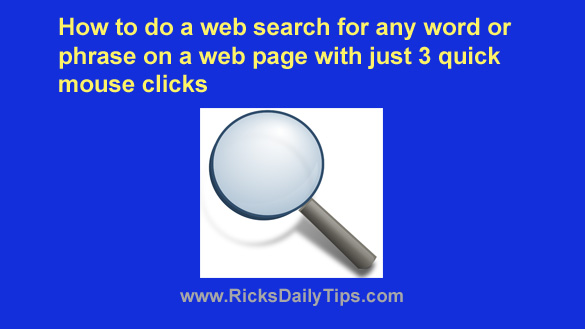 Have you ever been reading an article or blog post and seen a term (or person) mentioned that you wanted to get more information about?
Have you ever been reading an article or blog post and seen a term (or person) mentioned that you wanted to get more information about?
If so you probably opened a new browser tab, launched your favorite search engine in that tab and then copied the term and pasted it into the search box.
That certainly works, and it works extremely well.
But did know there there’s an easy way to streamline the process and make it a lot faster?
In most any major web browser you can do a very quick web search for any word or phrase you find on a page by doing this:
1 – Use your mouse to select (i.e. highlight) the term you want to search for.
2 – Right-click on the highlighted term and click Search Google for “XXXXX”.
Note: Step two assumes you have Google set as your default search engine because that’s the case for the vast majority of users.
If you have set your browser to use a different search engine as the default simply right-click on the highlighted text and select the option to search the web with that search engine.
That’s all there is to it. A new browser tab should now be open with the search results for the selected term already in view.
Bonus tip: This post offers several tips for searching Google like a pro.