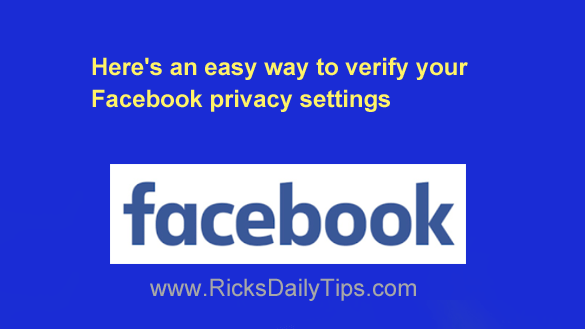 With Facebook privacy so often in the news these days, you’re probably concerned about keeping your own posts, photos and comments at least somewhat private.
With Facebook privacy so often in the news these days, you’re probably concerned about keeping your own posts, photos and comments at least somewhat private.
To that end, you’ve probably tweaked your account’s privacy settings to make your personal information as private or as accessible to others as you feel comfortable with.
But are you really sure you have everything truly locked down to match your comfort level?
Well, there’s an easy way to find out…
All you have to do is instruct Facebook to let you temporarily view your own profile the way the public (i.e. people who aren’t on your friends list) sees it it when they stop by for a look.
Just follow the steps below for the device you’re using to see what strangers see when they view your profile.
If you’re using Facebook in a web browser on a laptop or desktop computer:
1 – Log into your Facebook account and visit your Timeline page.
2 – Click the three horizontal dots at the far right end of the menu bar.
3 – Select View As from the drop-down menu.
From here you can optionally click the About link to see how others view your “About” page. You can also click on Photos to check those out as well.
When you’re finished, simply click the X on the left side of the black bar to return your Timeline back its regular state.
If you’re using the Facebook app on a mobile device:
1 – Log into your Facebook account and visit your Timeline page.
2 – Tap the three horizontal dots over on the right side of the screen.
3 – Tap View As.
That’s all there is to it. You should now be viewing your Timeline page exactly as it appears to people who aren’t on your friends list.
If you see something on your profile that you wouldn’t want the public (or even one of your friends) to see, you can tweak your account’s privacy settings to hide it.
If you want to hide something from the public but allow your friends to see it, simply change it’s privacy level to Friends.
Anything that you don’t even want your friends to see should be changed to Only Me.