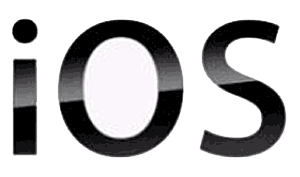 Question from Carla V.: Every time I plug my iPhone into my computer it automatically starts syncing. I don’t want that because I have things on my phone that I don’t want on my other devices.
Question from Carla V.: Every time I plug my iPhone into my computer it automatically starts syncing. I don’t want that because I have things on my phone that I don’t want on my other devices.
I know there has to be a way to disable the automatic syncing. Can you tell me how to do it?
Rick’s answer: I’m with you on this one Carla. I’m not a huge fan of automatic syncing either, and I believe it should be disabled by default.
Anyway, it’s very easy to stop the syncing madness. You didn’t mention whether your computer is a Mac or a Windows PC, so I’ll give directions for both.
Follow these steps if you have a Mac:
1 – Open iTunes.
2 – Click iTunes>Preferences.
3 – Select the Devices tab, then check the box beside Prevent iPods, iPhones, and iPads from syncing automatically.
4 – Click OK.
Follow these steps if you have a Windows PC:
1 – Open iTunes.
2 – Click Edit>Preferences.
3 – Select the Devices tab, then check the box beside Prevent iPods, iPhones, and iPads from syncing automatically.
4 – Click OK.
That’s all there is to it Carla. From now on you’ll be able to plug your iPhone into your computer without having it automatically start syncing.
If you ever change your mind and want to turn automatic syncing back on, simply follow the steps listed above and uncheck the box mentioned in step 3.
Like this post? If so, I hope you’ll consider sharing it with your friends.
And by the way, you can get even more tips in my weekly RicksDailyTips Email Newsletter. Sign up for free at the bottom of this page!
Do you have a tech question of your own for Rick? Click here and send it in!