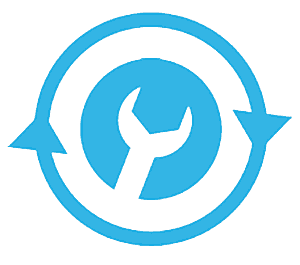 By default, the typical Android phone will let you change 4 or 5 settings from the handy Pull-Down Menu. But if you’re like me you probably have several settings that you change on a regular basis that aren’t accessible from the Pull-Down Menu.
By default, the typical Android phone will let you change 4 or 5 settings from the handy Pull-Down Menu. But if you’re like me you probably have several settings that you change on a regular basis that aren’t accessible from the Pull-Down Menu.
For example, I put my phone in Airplane mode and adjust the screen brightness several times on a typical day, and on my Samsung phone I have to open up the expanded settings menu every time to perform either of those tasks.
But I don’t have to do that anymore because I found an awesome free app that allowed me to add those settings right to the Pull-Down Menu. It’s called Notification Toggle, and it works like a charm.
Install the free version of Notification Toggle on your phone and you’ll be presented with a list of common settings that you can add to the Android Drop-Down Menu simply by tapping a check box. Since I installed it I can now place my phone either in Silent mode or full-blown Airplane mode simply by pulling down the menu and tapping an icon. I can also change the screen brightness the same way.
If you love your Android phone but hate having to navigate your way through the Settings menus just to make a simple settings change, I recommend giving Notification Toggle a try. You can download it for free from the Google Play Store.