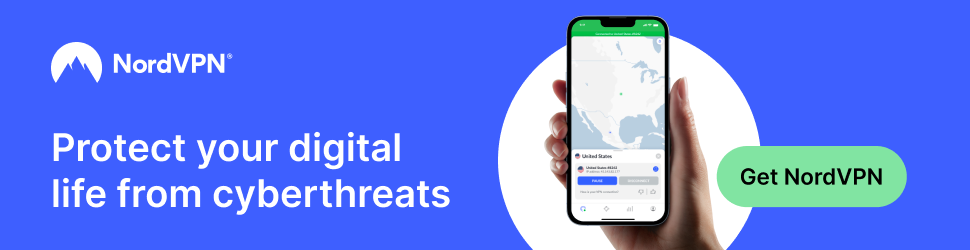The Internet has forever changed the way we acquire new software to run on our computers and mobile devices.
The Internet has forever changed the way we acquire new software to run on our computers and mobile devices.
Gone are the days when we had to visit a retail store and buy a disk.
Now all we have to do is perform a quick Google search to find what we’re looking for and then click “Download” and install it.
But even though it’s easier than ever to find and download useful new software, things still go wrong during the installation process on occasion.
Case in point: I recently received a message from a reader explaining how she had installed the Firefox web browser on her system only to receive an error message every time she tries to open it.
This nice lady asked for my help in resolving the issue, but instead of giving her a list of things to check I simply gave her one basic suggestion: Remove Firefox and then reinstall it.
Just as I thought it might, that fixed the issue. Now Firefox is working just fine for her.
For whatever reason, things will just go wrong on occasion when you install a new program/app on your computer or mobile device.
Whether it’s a corrupted file or some other issue, removing the software and reinstalling it will usually fix the problem a lot faster than a trial-and-error troubleshooting session will.
In the rare cases when removing a faulty program and reinstalling it doesn’t fix an issue, the next thing on my list of potential culprits is a malware infection. Running a thorough malware scan with the free tools mentioned in this post will often do the trick.
Bottom line: The next time you install a new program or app and it fails to work for you, don’t jump right into troubleshooting mode. Simply remove it and install it again. That works in the many of these cases, and it’s much less frustrating than trying to figure out what went wrong with the installation.
Bonus tip: If you have a Windows machine I recommend that you always remove programs from your system with Geek Uninstaller instead of the Windows’ native “Uninstall a Program” utility.
Unlike its Windows counterpart, Geek Uninstaller won’t leave behind any digital debris when it removes a program from your system.