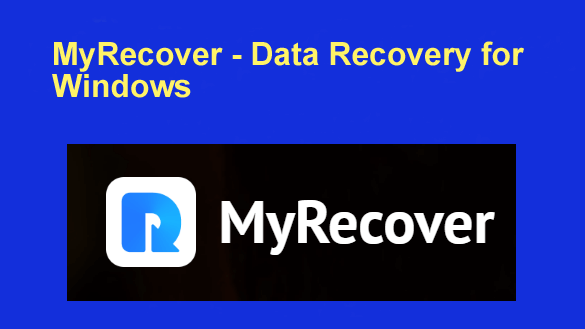 Losing important files is a painful thing, and you may encounter various accidents: hard drive failure, accidental deletion, formatting failure, system crash, etc.
Losing important files is a painful thing, and you may encounter various accidents: hard drive failure, accidental deletion, formatting failure, system crash, etc.
Data recovery is a difficult task, and an effective data recovery software can help a lot. Among many data recovery software options, we have selected MyRecover for review.
If you want to perform data recovery but don’t know how, this review will give you a satisfactory answer.
Overall Verdict
In order to better show you the performance of MyRecover, we conducted detailed functional testing of MyRecover. The results show that MyRecover can successfully recover data for you in many data loss situations. Compared with other data recovery software, MyRecover has many outstanding advantages.
Pros
- Free version of MyRecover available
- Fast recovery speed
- High recovery rate
- Support all Windows operating systems
- Recover over 200 types of file systems
Cons
- Only for Windows data recovery now
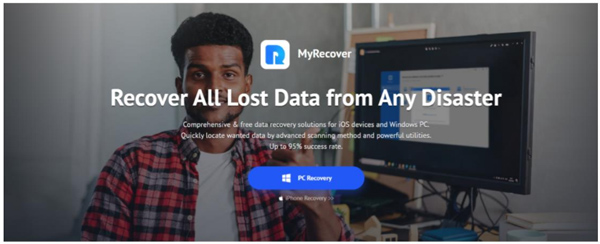
Details About MyRecover
Here, you can know more details about MyRecover before choosing it:
- Support data recovery of over 200 file types – MyRecove can help you perform data recovery including different files: texts, pictures, audio, videos, emails, system files, compressed files, etc.
- Support data recovery from different storage devices – MyRecover can recover deleted and lost files from any storage device: internal/external hard drives, USB flash drives, SD cards, SSDs, and more.
- Never change recoverable files – MyRecover will never edit and damage your recoverable files. The file names, formats and paths of recoverable files will be original as the same as before.
- Find all your lost data fast and completely – Deep Scan and Quick Scan will scan your storage device and detect all lost and deleted data. Filter and Search features will improve the recovery process.
- Perform well with all Windows operating systems – MyRecover is compatible with Windows 11, 10, 8, 7 and Windows Server 2022, 2019, 2016, 2012, etc.
- Friendly user experience in data recovery process – MyRecover has a clear graphical user interface. You can use MyRecover to achieve one-click scanning and three-step recovery of deleted data.
Function Test on MyRecover
In order to conduct a professional file recovery test and show you how MyRecover works, we downloaded the MyRecover installation package from the official MyRecover website and followed the instructions to install it on a Windows computer.
Then I selected some deleted PDF files from my computer’s hard disk and tried to use MyRecover to recover them. Let’s take a look at the file recovery process.
Test Process
After setting up the MyRecover program, launch it on the computer. MyRecover detects all my drive on the computer and external hard drives connected to the computer. If I hover the mouse on one of the drives, it will show a Scan icon. Just choose the drive that saved PDF files before to click on it, I finish the one-click scan.
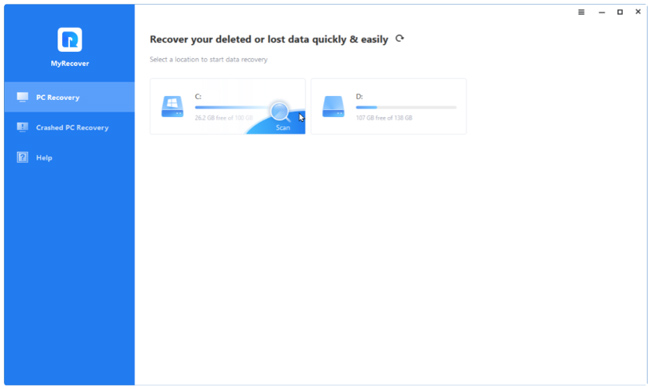
MyRecover performs a quick scan and a deep scan of the selected hard disk. All my deleted and lost files are displayed on the screen.
Here I want to try out the search and filtering features in MyRecover.
I click on the “Type” menu and it shows me the different file types. Here I select the “Document” option to narrow down the scan results.
To find deleted PDF files faster, I type PDF in the search box. Then all deleted PDF files are listed.
If you remember the last time you edited a PDF file, you can also try the “Data Modification” filter. This includes Today, Yesterday, Last 7 days, Last 30 days and customization options. Also, if you remember how big the file is, you can try the “Size” filter to find it.
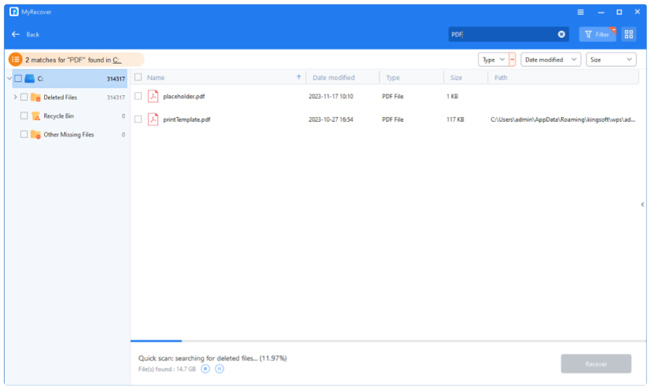
From the scan result, I select the deleted PDF files by checking the box next to them. Then I select another path to save the recoverable PDF files. MyRecover performs the file recovery task successfully and quickly.
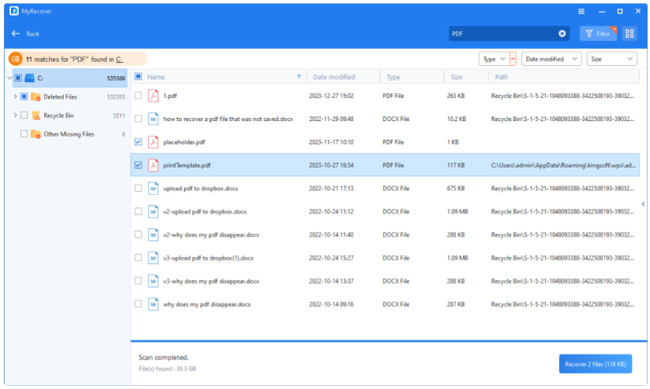
Test Result
Based on the test above, we can see that MyRecover can scan my drive completely with professional scanning methods. MyRecover also provides useful features to make the recovery process easier. The most important thing is that MyRecover can recover deleted files efficiently.
Conclusion
As you can see from this review, MyRecover is a reliable choice for file recovery software. After testing MyRecover’s features, we can find that MyRecover has unique advantages and powerful functions that will help you recover files more efficiently.