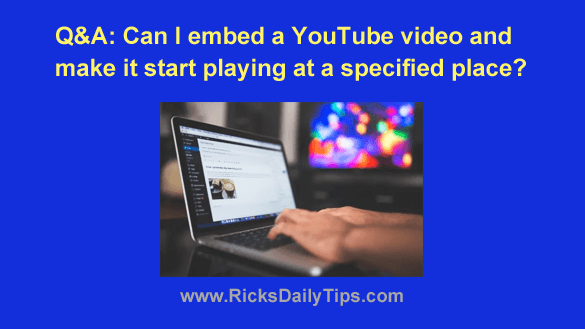
Question from Brandie: I recently started embedding YouTube videos in some of my blog posts and I have a question about it.
Sometimes I want a video to start playing at a specific place instead of at the beginning. I know you can do this because I’ve seen it.
How do I choose where the video starts playing?
Rick’s answer: Brandie, it’s actually pretty easy to force a YouTube video to start playing at the place of your choosing.
In fact, it’s common for bloggers to do exactly that when they want to highlight a specific portion of a video they’ve embedded in one of their posts.
Just follow the steps below to choose the starting point for any embedded YouTube video:
1 – Click the Play button to start watching a video that you want to embed on your blog.
2 – Pause the video at precisely the point where you want it to begin playing when your readers click the Play button to view it. That will “freeze” the video and set the video’s “Start time” to that exact point in the video’s timeline.
3 – Click Share. You should now see the share dialog.
4 – Click Embed.
5 – You should now see the embed code and a line that says “Start at [time].” Check that box, then copy the embed code and paste it into your blog post the same you have always pasted it in the past.
That’s all there is to it. Your embedded video will now start playing at the exact point you specified during the embedding procedure.
I hope this helps, Brandie. Good luck!
Update from Brandie: Thanks Rick – that is so easy! I’ve embedded dozens of videos into my blog posts and I’ve never noticed the start time before today. Thanks again!
Bonus tip: This post explains how to watch YouTube videos in slow motion.