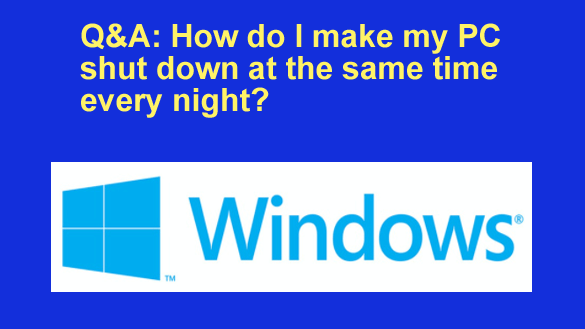 Want to get my easy to follow Tech Tips in your email?
Want to get my easy to follow Tech Tips in your email?
Sign up for my daily Rick’s Tech Tips Newsletter!
Question from Kenny: I use my Windows computer to watch a few TV shows every night before I go to sleep. The last show I watch goes off at 11pm.
The problem is I often fall asleep before the last show goes off and my computer stays on all night. I don’t like that.
I’d really like to have the computer shut down automatically at 11pm. How can I make it do that?
Rick’s answer: I understand exactly what you’re talking about, Kenny. It’s easy to fall asleep while you’re watching TV. I do it all the time.
To answer your question, all you have to do is schedule a new task for automatically shutting your PC down every night at the time you specify. Here’s how:
1 – Press the Windows+S key combination to open a Search box.
2 – Type the word task into the Search box, then select Task Scheduler from the list of search results.
3 – Click the Create basic task link over in the right-hand pane.
4 – Give the new task a name and description. You can simply use something like Shutdown at 11pm for both if you wish.
5 – Click Next.
6 – Select Daily, then click Next.
7 – Ignore the “Date” field and change the time to 11:00:00 PM. (Change the hour, minute, second and AM/PM fields by clicking on them individually and making the changes in turn.)
8 – Make sure the next line says “Recur every: 1 days”, then click Next.
9 – Select Start a program, then click Next.
10 – Copy and paste the following into the Program/Script field:
C:\Windows\System32\shutdown.exe
11 – Copy and paste the following into the “Arguments” field:
-s -t 0
12 – Click Next.
13 – Check the box beside “Open the Properties dialog for this task when I click Finish“.
14 – Click Finish.
15 – Select the General tab, then check the box beside “Run with highest privileges“.
16 – Select the Settings tab, then check the box beside “Run task as soon as possible after a scheduled start is missed“.
17 – Click OK.
That’s all there is to it, Kenny. From now on your computer will shut down automatically every night at 11pm.
Bonus tip: Want to keep a plethora of super-useful Windows 11 tips and tricks literally at your fingertips? Check this out! (#ad)