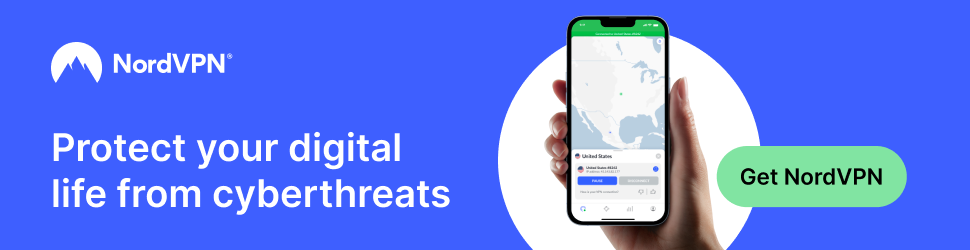Want to get my easy to follow Tech Tips in your email?
Sign up for my daily Rick’s Tech Tips Newsletter!
Question from Keith: Hi, Rick. I have a Windows desktop computer and I have a question about it.
When I open File Explorer it never shows ‘This PC’ by default so I always have to manually switch to it.
Is there any way to make File Explorer automatically open with “This PC” displayed without having to manually click the link to show it?
Rick’s answer: “This PC” is my preferred view as well, Keith. And it seems to me that it should be the default view. But, as they say, things are what they are.
Luckily, all it takes is a simple settings change to make it the default view in File Explorer. Just follow the steps below for your Windows version.
If your PC is running Windows 11:
1 – Press the Windows+E key combination to launch File Explorer.
2 – Click the three dots on the far-right side of the top menu bar, then select Options.
3 – Make sure the General tab is selected, then change the “Open File Explorer to” setting to This PC.
4 – Click OK.
If your PC is running Windows 10:
1 – Press the Windows+E key combination to launch File Explorer.
2 – Click the View option on the menu bar.
3 – Click Options over on the far right, then click Change folder and search options.
4 – Make sure the General tab is active, then change the “Open File Explorer to” setting to This PC.
5 – Click OK.
That’s all there is to it, Keith. From now on you should see the “This PC” view every time you open a File Explorer window.