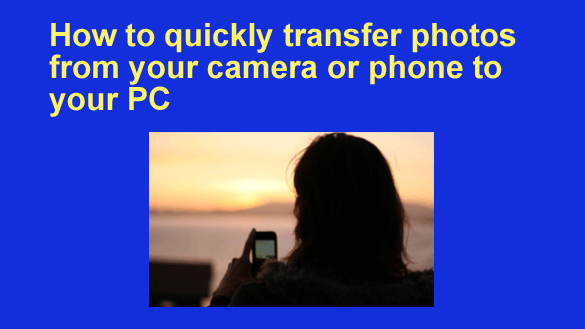
Want to get my easy to follow Tech Tips in your email?
Sign up for my daily Rick’s Tech Tips Newsletter!
Note: The links in this post are affiliate links.
Do you take lots of pictures? If so, you know how frustrating it can be when it takes forever to transfer your photos from your camera or mobile device to your computer or cloud storage.
The good news is there are ways to speed up the transfer process and get your photos onto your computer as quickly as possible. Here are just a few of them:
1 – The first thing you should do is quickly scan through all the photos you have taken and delete the obvious duds right in the camera or mobile device.
The images captured with modern high-megapixel sensors are absolutely huge in terms of file size, so every photo you can delete will speed up the transfer process, often by a noticeable amount. Just be careful not to delete any photos that you might want to keep.
2 – If your camera or mobile device stores the images it captures on a removable memory card, remove the card from the device and insert it directly into your computer’s card reader.
If your computer doesn’t have a built-in media card reader, you can use a stand-alone card reader that connects to one of your computer’s USB ports.
Once inserted into your card reader, the memory card becomes just another “drive” in File Explorer. That makes it fast and easy to copy the photos directly from the memory card to your computer’s hard drive.
If you need a recommendation for a really good, but very inexpensive USB 3.1 card reader, I really like (and frequently use) this one from Transcend. It’s one of the best card readers on the market, and it’s dirt cheap.
3 – If your phone or tablet stores your photos in the device’s internal memory you can connect the device directly to your PC with a USB cable. Once connected the device becomes just another “drive” that is easily accessible via File Explorer.
That’s all there is to it. Good luck!