 Windows 7 includes a feature that allows you to expand open windows and rearrange them on the screen by dragging them hither and yon with the mouse. Some people like it, others despise it.
Windows 7 includes a feature that allows you to expand open windows and rearrange them on the screen by dragging them hither and yon with the mouse. Some people like it, others despise it.
I happen to be among those who find it irritating when a window suddenly expands to fill the entire screen when all I’m trying to do is move it over just a bit. If you find it irritating as well, here’s how to disable it (refer to the screenshot below):
1 – Click the Start orb.
2 – Type Snap into the Search box.
3 – In the search results, click on Turn off automatic window arrangement.
4 – When the Ease of Access Center window opens, scroll down and check the box beside Prevent windows from being automatically arranged when moved to the edge of the screen.
5 – Click Ok.
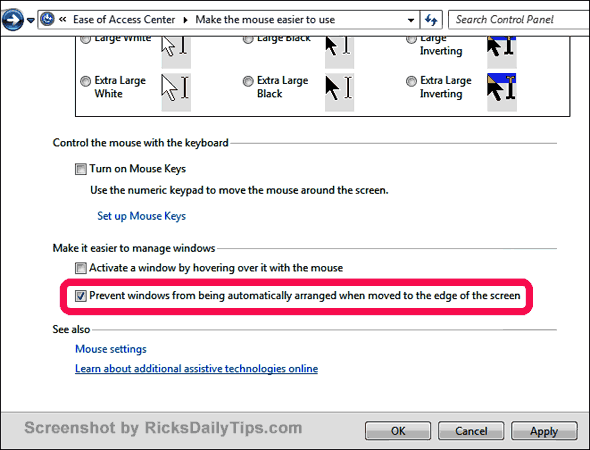
From now on you’ll be able to drag your windows anywhere you want them without having them automatically expand to fill the screen.