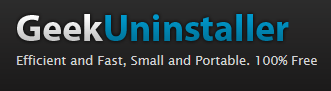 Question from Deb V.: Hi Rick. Could you tell me how to get rid of PC Medic?
Question from Deb V.: Hi Rick. Could you tell me how to get rid of PC Medic?
I do not have the full version but some free version that sweeps and reports every day and tries to sell their full version.
I have tried uninstalling it but am unable to as it says it cannot uninstall while it is running. Thank you for your help.
Rick’s answer: Deb, many folks consider PC Medic to be malware because it downloads itself onto your computer without you knowing it, then it nags you to buy a “full version”. And when you try to get rid of it you run into all kinds of problems.
As you have discovered, PC Medic is one of those though programs that can be difficult to remove, but a nifty free utility called Geek Uninstaller should be able to do it.
In a nutshell, Geek Uninstaller is a third-party tool that removes unwanted software from a Windows PC, but unlike Windows’ built-in uninstaller, Geek Uninstaller can “force” the removal of stubborn programs and remove every last trace of their existence. I’m fairly certain that it will remove PC Medic as well.
This page has more information on Geek Uninstaller along with a link to the download page (it’s free):
Here’s how to use Geek Uninstaller to remove PC Medic:
1 – Download Geek Uninstaller to your computer.
2 – Unzip the zipped folder by right-clicking on it and selecting Extract all.
3 – Right-click on geek.exe and click Run as Administrator. You should now see a list of programs that you can remove from your system.
4 – Right-click on PC Medic and then click Force Removal. That should remove PC Medic from your system and scrub away all the traces.
Please let me know how it goes. Thanks!
Update from Deb: YES!!!! That worked and for all traces of it too!!! Thank you so VERY MUCH, Rick!!!!!
Do you have a tech question of your own for Rick? Click here and send it in!
And now for a bonus tip: Be sure to sign up for my free RicksDailyTips Email Newsletter at the bottom of this page!
Want to help spread the word about my tips? Just click one of the handy social media sharing buttons below: