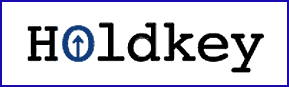 Most of us English speakers rarely need to type accented characters, but if you have family or friends in Europe or Latin America and you wish to converse with them in their native language, you’re going to need a simple way to type accented characters on your English language keyboard.
Most of us English speakers rarely need to type accented characters, but if you have family or friends in Europe or Latin America and you wish to converse with them in their native language, you’re going to need a simple way to type accented characters on your English language keyboard.
And if you’re taking a foreign language class, being able to type accented characters is essential for completing assignments, typing essays, etc.
Typing an accented character typically involves looking up the ALT code for the character in question, then holding down the ALT key while typing the appropriate code on the numeric keypad. But a great free utility called Holdkey eliminates the need to perform either of these steps.
Using Holdkey couldn’t be simpler:
1 – Download and install the free BASIC version of the program from this page (click the 2nd Download Now button).
2 – When you need to type an accented character, simply press and hold its English equivalent key for one-half second and choose the appropriate accented character from the small pop-up box. The accented character will immediately be inserted at the current cursor position in your document.
Holdkey is a very lightweight utility that uses very few system resources. It runs unobtrusively in the background, remaining out of sight and out of mind until you press and hold a key.