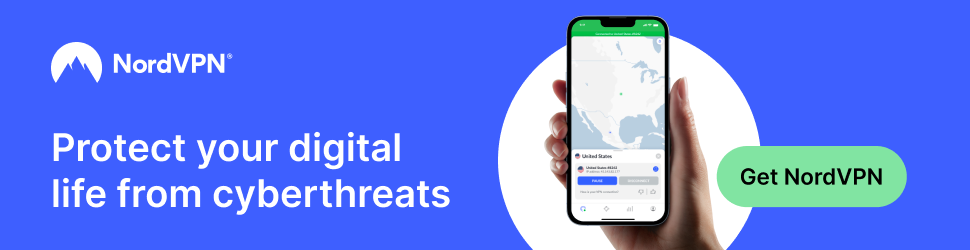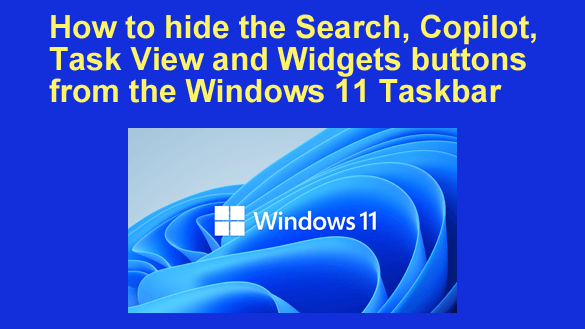 Microsoft made a number of changes to the visual user interface in Windows 11.
Microsoft made a number of changes to the visual user interface in Windows 11.
I found some of those changes to be good ones, but some of them could have benefited from a little more forethought.
Four great examples are the Search, Copilot, Task View and Widgets buttons that are displayed on the Taskbar by default in Windows 11.
While it’s true that these items could possibly come in handy at times, many users (myself included) prefer to keep them hidden from the Taskbar.
If you’d prefer to hide them as well, you can easily do so.
In my opinion, the best way to search for something is to simply click the Start button and then type your query. That way you can start your search without having to even touch your mouse.
As for the Task View feature, very few people even use it. So why clutter up an already crowded Taskbar by displaying it?
Copilot and Widgets? Don’t even get me started on those…
Luckily, it’s very easy to any or all of those buttons from the Windows 11 Taskbar. Just follow the simple steps listed below:
1 – Right-click on the Taskbar and select Taskbar settings from the menu.
2 – Toggle the four buttons listed in the “Taskbar items” section to either Hide or Off (whichever applies to the button in question).
That’s all there is to it. From now on the Search, Copilot, Task View and Widgets buttons will be remain hidden from the Taskbar unless and until you choose to make them appear again.
Note: You can easily display those items again at any time by simply repeating the steps listed above and selecting the applicable options.
Bottom line: One of the best things about Windows 11 is the massive number of changes we can make to tailor the user interface to our liking. And one of the first changes I always make is removing those irritating buttons from the Taskbar.