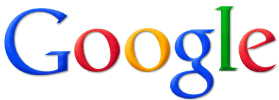 I wrote a post a while back that explains how to use a great service called Where’s My Cell Phone to ring your lost phone so you can track it down by the ringing sound when you don’t have another phone to call it with.
I wrote a post a while back that explains how to use a great service called Where’s My Cell Phone to ring your lost phone so you can track it down by the ringing sound when you don’t have another phone to call it with.
That service works quite well, but for it to be useful you have to know the general location where you lost the phone (i.e. somewhere inside your home or office). It won’t do you much good if your phone was stolen or lost in a distant place and you have no clue where to go to look for it.
Luckily, if you have an Android phone you can now use the Google search box to determine your phone’s location (within a few meters) and then make it ring so you can find its exact location.
All you have to do is log in to your Google account from any computer, then visit the Google home page and type Find My Phone into the search box. No app is required.
A box will pop up telling you that Google is locating your phone. After it displays the phone’s approximate location you can click the box to display the location on a map.
If you happen to be in that general location you can have Google ring the phone so you can track it down by the ringing sound. If the phone has been either stolen or lost in a faraway place you can have Google either lock the phone or erase its contents in order to prevent whoever has possession of it from stealing your personal information.
In order for the “Find My Phone” feature to work you must have Location Services turned on in your phone’s Settings menus. Also, in order to ring the phone so you can locate it by tracking down the ring tone the phone’s sound must be enabled and the volume turned high enough for you to hear it.
I have tried Google’s “Find My Phone” feature with several different Android phones, and it works like a charm. And as I mentioned above, there is no app required! Simply log into your Google account from any computer and type Find My Phone into the Google search box. Give it a try!