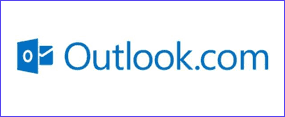 Microsoft’s Outlook.com web mail service is a sleek alternative to Gmail, and I really like it.
Microsoft’s Outlook.com web mail service is a sleek alternative to Gmail, and I really like it.
That being said, it does come with one major annoyance: It insists on waiting a while between checks for new messages on POP3 email accounts.
But what if you’re expecting an important email that really needs to hit your inbox as soon as possible?
Outlook.com doesn’t come with a Send/Receive button and you can’t alter its built-in schedule for checking POP3 email accounts, but if you really need to check for a new email RIGHT NOW you can force it to check a specific POP3 account any time you wish with this workaround:
1 – If you aren’t logged in already, log in to your Outlook.com account.
2 – Click the “Gear” settings icon in the upper right-hand corner of the screen.
3 – Click Options.
4 – Click Your email accounts.
5 – Click the Details link located to the right of the POP3 account you want to check for new emails.
6 – Click the Edit button in the box that popped up.
7 – Without changing anything, click the Save button at the bottom of the page.
8 – Again, without changing anything, click the Save button.
9 – Click the Go to your inbox button.
Outlook.com will immediately check that specific POP3 email account and you’ll see your new messages from that account as soon as the Inbox is displayed. I know, this isn’t as fast as clicking a Send/Receive button (and it isn’t really all that “pretty”) – but hey, it works in a pinch!
Bonus tip: Get my latest tips in my weekly RicksDailyTips Email Newsletter. Sign up at the bottom of this page!