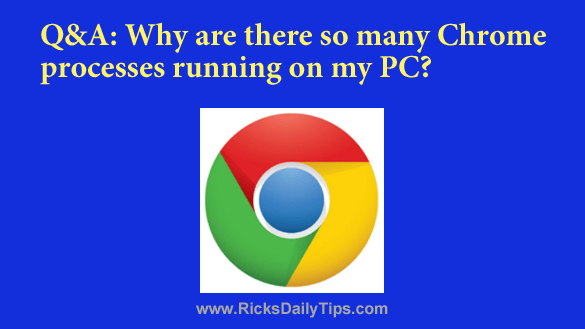 Click here to sign up for my free Rick’s Tech Tips Newsletter!
Click here to sign up for my free Rick’s Tech Tips Newsletter!
Question from Tammy O.: Hello Rick. Thanks for all the great computer tips you post. They are a BIG help!!
Now I guess it’s my turn to ask a question.
When I load Task Manager it shows 11 processes running at the same time for Google Chrome even though I only six tabs open.
Could that be because my PC has a virus? My Norton Antivirus isn’t catching it if it is. Thanks.
Rick‘s answer: Don’t worry Tammy, your PC is most likely virus free.
There are almost always “extra” Google Chrome processes running because Chrome is designed to have every component of your Chrome installation run in its own separate process. In other words, there will be a process running for Chrome itself as well as a different process for every open tab and every active Chrome extension and plugin.
Since you have six tabs open you probably have four extensions enabled. Add in the one task for the Chrome browser itself and all of those together would account for the 11 processes that you see in Task Manager.
All of those tasks appear to be the same exact thing because they all show up as Google Chrome, but here’s a way to easily see exactly what each of those processes are:
1 – With Chrome open, press the Shift+Esc key combination. Chrome has its very own native Task Manager, and this keyboard shortcut will open it.
2 – Take a look at all the processes listed. You’ll see that they are all “labeled” quite nicely.
By the way, you can use the Chrome Task Manager to easily kill one or more of the active Chrome-related processes if it is “hung” or using too much memory or too many CPU cycles without having to terminate then entire program.
Simply click on the process you wish to kill, then click the End Process button located in the lower right-hand corner of the window.
I hope this helps Tammy. Good luck!
Update from Tammy: Thanks Rick. Now I can breathe again!
Bonus tip: This post explains why Google Chrome uses so much RAM.
Click here to ask me a tech question.