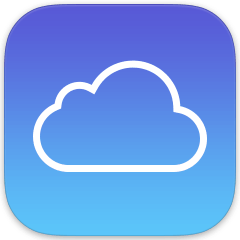 Question from Taylor K.: Hi Rick! I have a question about iCloud backups that I hope you can answer for me.
Question from Taylor K.: Hi Rick! I have a question about iCloud backups that I hope you can answer for me.
I took your advice and set my iPhone to automatically back everything up to iCloud. Today I noticed that my backups have just about used up all my iCloud storage, and most of that space is taken up by my pictures.
Is there any way to exclude the pictures on my iPhone from the iCloud backups? I always copy the pictures I take to my computer anyway so I don’t really need them backed up to iCloud too.
Rick’s answer: Yes Taylor, you can easily change your iCloud backup settings to exclude your photos. Here’s how:
1 – Turn on your iPhone and tap the Settings icon.
2 – Tap iCloud.
3 – Tap Storage.
4 – Tap Manage Storage.
5 – Select the backup for your iPhone.
6 – Tap the green button to the right of the Photo Library setting to exclude the Photo Library from the backup process.
7 – Tap Turn Off & Delete.
That’s all there is to it. Your iCloud backups will no longer include the photos stored on your iPhone.
Important: Since you are no longer backing up your iPhone’s photos to iCloud, if you ever lose your phone and you can’t retrieve the photos from your computer for some reason (hard drive failure, etc.) you will lose all of your stored photos. Therefore, I strongly recommend that you make regular backups of your computer’s hard drive just to be safe.
I hope this helps Taylor. Good luck!
Like this post? If so, I hope you’ll consider sharing it with your friends.
And by the way, you can get even more tips in my weekly RicksDailyTips Email Newsletter. Sign up for free at the bottom of this page!
Do you have a tech question of your own for Rick? Click here and send it in!