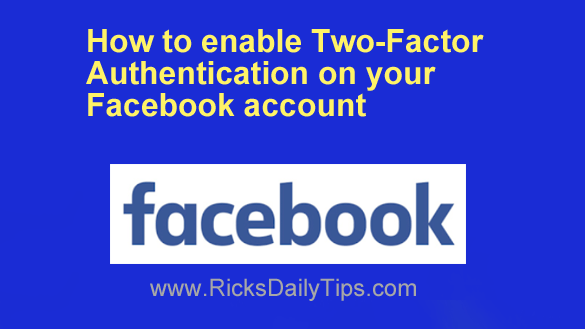 Your Facebook account is a huge target for hackers for a lot of reasons such as targeting you for identity theft, harassing your Facebook friends in your name, and many others.
Your Facebook account is a huge target for hackers for a lot of reasons such as targeting you for identity theft, harassing your Facebook friends in your name, and many others.
There are several things you can do to lock down your account such as choosing a strong, yet easy to remember password, but to really to secure your Facebook account from hackers you need to enable Two-Factor Authentication.
Two-Factor Authentication works like this:
1 – Whenever you want to log into your account, you enter your Facebook username or email address along with your password as usual.
2 – You retrieve a unique security code from your mobile phone.
3 – You enter the security code on the Facebook login screen to finish the login process.
What this does is virtually guarantee that no one will be able to log into your Facebook account without having physical access to your mobile phone. That’s a pretty high hurdle for the average hacker to jump over.
If you’d like to enable Two-Factor Authentication on your own Facebook account, you can easily do so. Just follow the steps below for the device you’re using.
Important: Opting to retrieve your one-time security codes from an authenticator app will protect your account a lot more effectively than having the codes sent to your phone via SMS text messages.
Follow these steps if you use Facebook in a web browser on a laptop or desktop computer…
1 – Log in to your Facebook account (if you aren’t logged in already).
2 – Click your small profile photo avatar in the top-right corner of the Facebook Window.
3 – Click Settings & Privacy.
4 – Click Settings.
5 – In the left-hand pane, click Password and security.
6 – Again in the left-hand pane, click Password and security.
7 – In the right-hand pane, click Two-Factor Authentication.
8 – Select the account you want to enable Two-Factor Authentication on and follow the prompts from there.
Follow these steps if you use the Facebook app on a mobile device…
1 – Open the Facebook app and log in to your account.
2 – Tap your small profile photo avatar in the top-right corner of the screen.
3 – Scroll down and tap Settings & Privacy.
4 – Tap Settings.
5 – Tap Password and Security.
6 – Tap Password and Security again.
7 – Tap Two-factor authentication and then follow the instructions from there.
8 – Select the account you want to enable Two-Factor Authentication on and follow the prompts from there.
That’s all there is to it. You’re all set!
Now that you have Two-Factor Authentication enabled on your Facebook account a person would need physical access to your mobile phone before they’ll be allowed to log into to your account, even if they know your password!