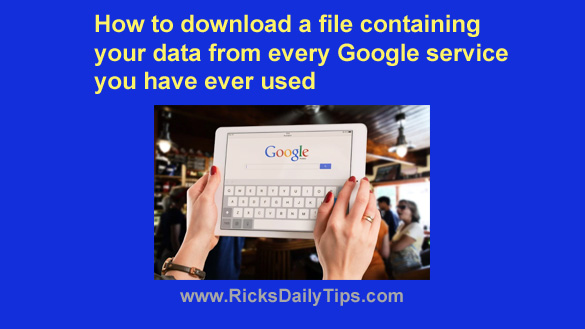 Want to get my easy to follow Tech Tips in your email?
Want to get my easy to follow Tech Tips in your email?
Sign up for my daily Rick’s Tech Tips Newsletter!
If you’ve been using the Internet for a while you’ve probably used several of Google’s many services.
In fact, my guess is you use several of them on a regular basis.
For example, do you use Gmail?
How about YouTube or Google Maps?
Or perhaps their ultra-popular Chrome browser?
Although you probably don’t use all of them, Google actually has dozens of popular online services and tools that are used by billions of people world-wide on a daily basis.
Did you know you can easily download your data from almost all of Google’s services right to your computer or mobile device?
Having a local copy of your Google data can come in quite handy at times (such as when you want to switch from Gmail to a different email provider, for example).
If nothing else, it never hurts to have a local “backup” copy of your Google data just in case your Google account gets hacked or removed by Google for some reason.
So how do you go about downloading all that massive amount of data? By using Google’s handy Google Takeout tool!
Google Takeout makes it easy to download a single file containing the data from (almost) every Google service you have ever used.
As far as I can tell the only services that aren’t supported by Google Takeout are Google’s advertising tools (Adwords and Adsense).
Of course there are probably quite a few Google services that you never use. The good news is you can easily exclude the unused services from the download file.
Now that you know about the Google Takeout tool, here’s how to use it:
1 – Visit https://takeout.google.com/ and sign into your Google account (if prompted to do so).
2 – Uncheck every service that you don’t use.
Note: If you only use a few of the listed services it’ll probably be easier to simply click Deselect all and then re-select the services you actually use and want to download the info from.
3 – Scroll down and click the Next step button.
4 – Select the options you want to use.
5 – Click Create export.
6 – Wait for an email from Google letting you know that your export file has been completed (this could take quite some time, so be patient).
7 – Follow the instructions in the email Google sent you to complete the download process.
That’s all there is to it. Now you know how to download ALL of your data from every Google service you have ever used (with the exceptions listed above) in one fell swoop.
Bonus tip: Are you worried about losing your privacy and the many other pitfalls of being online? If so, check out “A Non-Techie Beginners’ Guide to Cybersecurity and Privacy“. (#ad)