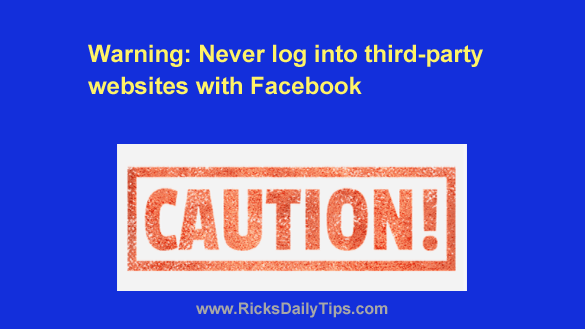 Did you pay attention to the news during the 2016 election cycle?
Did you pay attention to the news during the 2016 election cycle?
If so, you probably remember that several third-party groups mined Facebook user data for use in political campaigns.
Well guess what? You might well have given those groups permission to mine your data without even realizing it.
What’s more, you might still be doing it.
Have you ever signed up for an online account and opted to log in to that account with your Facebook credentials instead of creating an account with that website?
If so, you gave that company permission to access your Facebook user data AND you gave Facebook permission to share it with them.
That’s right – in many cases simply by choosing to sign in to a third-party website using your Facebook credentials gives that company permission to mine your Facebook user data.
And use it they will.
And yes, that includes the use of any of your personal photos that have their privacy level set to public.
The things these companies will use your data for are supposed to be spelled out in their privacy policy, but that isn’t always the case.
And even if they are spelled out there, most people don’t take the time to read privacy policies anyway. Do you?
In a nutshell, every time you sign into a third-party website with your Facebook credentials you’re putting your personal information at risk.
What’s more, this problem isn’t limited just to third-party websites. It also applies to any apps that you enable on your Facebook account.
Remember that quiz you took last week that you couldn’t take until you enabled their app?
Well, the company behind that app (and quiz) probably has whatever personal information you entrusted to Facebook on their own servers right now.
If your phone number and mailing address is listed on Facebook you can probably expect to start receiving telemarketing calls and junk mail at your home before long.
And if your email address is listed you’re probably already on dozens of SPAM email lists.
Now, for another little tidbit of news…
The websites and apps you allow to access your Facebook account can scan your status updates, the links you’ve posted and the pages you’ve liked to develop various types of profiles on you.
For example, are you a Republican or a Democrat? Liberal or conservative? Wealthy, middle class or just scraping by?
The status updates you post, the links you share and even the pages you like can help a company determine exactly where you fall on the political and economic spectra.
And as you might expect, marketers, spammers and crooks of all stripes are willing to pay big bucks for that information about you.
Unfortunately, it’s too late to protect your data from the companies that you’ve already allowed to access your Facebook account. They already have your information.
But you can limit the damage and prevent any future breaches of that info by following the steps listed below…
First, log into your Facebook account and change the default privacy level of your Facebook posts from “Public” to “Friends”.
Next, set the privacy level of your phone number, birth date and email address on your “About” page to “Only Me”.
Next, go into your Facebook settings and disable any apps that you don’t recognize, any apps you don’t use and any apps that are connected to any third-party website.
Note: I don’t allow ANY apps to be enabled on my own Facebook account for the reasons mentioned above. Therefore I have disabled ALL app access to my account.
Yes, that means I can’t take any quizzes, play any games or do anything else that requires the use of an app, but I’m fine with that because the privacy of my personal info is very important to me. Just sayin’.
Bottom line: Using your Facebook credentials to log into third party websites puts any personal information you have on Facebook at risk while also allowing that company to develop various profiles on you.
That’s why you should always opt to create an account with that website instead of logging in with Facebook when you’re given that choice.
If you simply MUST log in to a site via Facebook (i.e. that’s the only option available to you), it might be wise to avoid using that site altogether if at all possible.
Remember, enabling apps on your Facebook account usually gives those apps access to any of your personal Facebook information that are set to “Public”.
Therefore, if you’re going to be using any apps I strongly recommend that you set the privacy level of your photos and posts to “Friends” and everything else to “Only Me”.