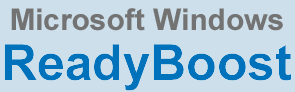 Question from Beverly W.: I recently read an article that said using ReadyBoost with a flash drive will speed up your computer. My laptop is pretty slow so I decided I wanted to try it.
Question from Beverly W.: I recently read an article that said using ReadyBoost with a flash drive will speed up your computer. My laptop is pretty slow so I decided I wanted to try it.
But now I’m confused because when I asked a friend of mine how to set it up he told me not to bother because it doesn’t really help.
I hope you can clear this up for me. Does ReadyBoost work or not? I don’t want to buy a flash drive to use with it if it won’t really do me any good.
Rick’s answer: I get asked about this a lot Beverly, and the answer is always the same: Whether ReadyBoost will help or not depends on the computer.
First, let me explain how ReadyBoost works. In a nutshell, ReadyBoost lets you use the storage space on a portable flash memory device to augment a computer’s system RAM.
A computer’s CPU can read and write data to and from flash memory a lot faster than a spinning hard drive, so using ReadyBoost to augment RAM with a flash drive can potentially make a slow computer run faster. But the actual benefit derived from using ReadyBoost varies from computer to computer.
As a rule of thumb, if you have a recent PC that has at least 4 GB of RAM, ReadyBoost probably won’t make enough of a difference to even make it worth your while. But if your system has 2 GB of RAM or less, you could potentially enjoy a speed increase ranging anywhere from barely noticeable to moderate.
I have used ReadyBoost on a wide variety of system configurations, and the results were never spectacular. But on some older systems with just 1-2 GB of RAM, the difference really was worth the effort.
Bottom line: If your computer has 4 GB of RAM or more, I wouldn’t even bother giving ReadyBoost a try. Your results will almost certainly be disappointing. But if you have 2 GB of RAM or less, it’s certainly worth a shot.
If you wish to give ReadyBoost a try, follow these steps to enable it under Windows Vista, Windows 7, Windows 8, Windows 8.1 or Windows 10:
1 – Insert a USB flash drive or SD card into an open port on your PC. The USB drive or SD card must have a minimum of 256 MB of usable available storage capacity left on it. Any flash drive you can purchase today is virtually guaranteed to be large enough to use with ReadyBoost.
2 – Press the Windows+E key combination to view the list of drives that are available to Windows.
3 – Right-click on the USb Drive or SD card that you wish to use with ReadyBoost, then select Properties from the drop-down menu.
4 – Click the ReadyBoost tab and you will be presented with three choices. I recommend that you select Dedicate this device to ReadyBoost.
5 – Click Apply, then click OK. ReadyBoost is now enabled for use with the selected flash drive. If you wish, you can repeat steps 1-5 to enable ReadyBoost on additional USB flash drives and/or SD cards up to a total of 256GB of ReadyBoost storage.
That’s all there is to it Beverly. You can always give ReadyBoost a try and evaluate the results. If you’re happy with the speed increase, keep using ReadyBoost. If not, you can always disable it by repeating the steps above and selecting the Do not use this device option when you get to step 4. Good luck!
Do you have a tech question of your own for Rick? Click here and send it in!