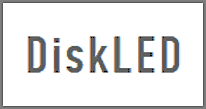 Back in the golden age of personal computers virtually every PC had a Light Emitting Diode (aka LED) that would light up and flash every time a program accessed the hard drive. But many modern PCs don’t have a hard drive activity light. DiskLED is a free Windows utility that places a virtual hard drive activity light in your Windows system tray.
Back in the golden age of personal computers virtually every PC had a Light Emitting Diode (aka LED) that would light up and flash every time a program accessed the hard drive. But many modern PCs don’t have a hard drive activity light. DiskLED is a free Windows utility that places a virtual hard drive activity light in your Windows system tray.
Why do you need to know when the hard drive is being accessed? There are actually several reasons:
1 – If your PC is running slowly, a flashing light can let you know that it’s because the hard drive is being accessed at the moment. This is a very useful piece of information to have, especially on older systems with limited RAM that tend to swap a lot of data into and out of the swap file.
2 – Virtually non-stop hard disk activity is a tell-tale sign that your hard drive is infected with viruses and spyware. Many of the PCs in use today operate at such high clock speeds that you might not even notice that the hard drive is being assaulted by malware unless you see the hard disk activity light flashing.
3 – It just looks cool! Even though I now have far more years behind me than the ones that lay ahead, I’m still rather easily amused. I love flashing lights, and I kind of enjoy watching the hard drive go through its motions via a visual activity LED.
DiskLED runs as a stand-alone executable file, which means it doesn’t have to be “installed”. Simply download the zipped folder to your Desktop (click the DiskLED.zip link below the “wrench” icon), extract the files contained within it, then double-click on the DiskLED.exe file to run it.