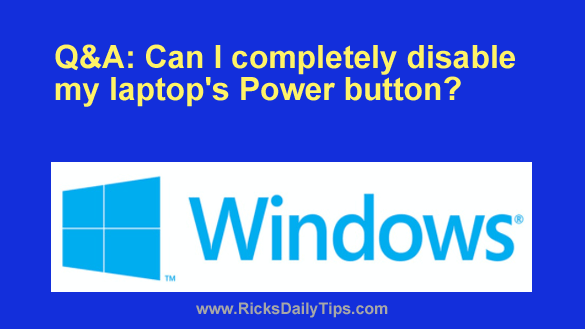 Question from Eric: My laptop’s Power button is located on the keyboard and it looks just like a regular key. Just about every time I start typing I accidentally hit the Power button and it shuts the machine down.
Question from Eric: My laptop’s Power button is located on the keyboard and it looks just like a regular key. Just about every time I start typing I accidentally hit the Power button and it shuts the machine down.
No matter how hard I try to remember not to touch the Power button, I end up doing it anyway.
I know how to shut the computer down with the mouse so I don’t really need to use the Power button at all once the laptop has booted into Windows. Is there any way to disable it?
Rick’s answer: Eric, the unfortunate placement of the Power button on some laptop models is a common source of frustration.
Why those manufacturers ever decided to make the Power button look so much like a regular “key” and place it right next to the other keys on the keyboard is beyond me, but a few of them do.
Luckily, it’s very easy to disable the Power button on a Windows laptop simply by making a quick Settings change. Just follow the direction below for your Windows version.
Windows 10:
1 – Right-click on the Battery icon located in the bottom-right corner of the screen in the “Notifications” area.
2 – Click Power Options.
3 – Click Change what the power buttons do.
4 – Find the “When I press the power button” line and change both settings to Do nothing.
5 – Click Save changes.
Windows 11:
1 – Click the Start button and start typing the word control.
2 – Click Control Panel once it pops up in the search results.
3 – Click Hardware and Sound.
4 – Click Power Options.
5 – In the left-hand pane, click Choose what the power buttons do.
6 – Change the “When I press the Power button” setting to Do nothing.
7 – Click Save changes.
That’s all there is to it. From now on you’ll be able to press the Power button all you want without accidentally shutting your laptop down.
I hope this helps, Eric. Good luck!
Bonus tip: This post explains how to enable the F8 key for booting Windows 10 into Safe Mode.