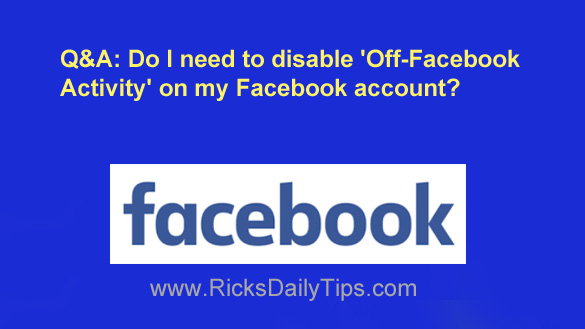 Question from Terry: Rick, you’re the one I trust to suggest what to do about this “Off-Facebook Activity” that is in the Facebook settings.
Question from Terry: Rick, you’re the one I trust to suggest what to do about this “Off-Facebook Activity” that is in the Facebook settings.
Lots of people have said turn it off and clear its history so we won’t be tracked.
Is there anything to this? And mainly, do we need to turn off this feature?
Thank you!
Rick’s answer: The short answer to your question is yes, Terry.
I do in fact recommend that you clear your account’s “Off-Facebook Activity” history and then turn that setting off.
Like most websites and services of its kind, Facebook gathers tons of information on their users, both on Facebook itself and from other websites.
The information they gather is currently used only for helping Facebook show you ads that are relevant to your interests, but these things tend to morph and grow over time.
Who knows what they’ll decide to do with the info they gather about us in the future?
I have “Off-Facebook Activity” turned off in my account and I recommend that you turn it off in yours as well.
If you decide to do that simply follow the instructions below for the device you use to access Facebook.
Note: You might be prompted to enter your Facebook password at some point during this process to confirm that you are in fact the legitimate account owner.
If so, you’ll have to enter your password before you’ll be allowed to continue on to the next step.
If you use Facebook in a web browser on a laptop or desktop computer:
1 – Log into your Facebook account.
2 – Click the Down Arrow located near the top-right corner of the Facebook window.
3 – Click Settings & Privacy.
4 – Click Settings.
5 – Click the Your Facebook Information link in the left-hand column.
6 – Click Off-Facebook Activity.
7 – Click the Clear History link, then click Clear History again to confirm your choice.
8 – Click Manage Your Off-Facebook Activity.
9 – Click Manage Future Activity, then click Manage Future Activity again to confirm your choice.
10 – Toggle the Future Off-Facebook Activity setting to Off by clicking the slider button on the right, then click Turn Off to confirm your choice.
If you use the Facebook app on a mobile device:
1 – Log into your Facebook account.
2 – Tap the Menu icon (it looks like three horizontal lines stacked atop one another).
3 – Scroll down and tap Settings & Privacy.
4 – Tap Settings.
5 – Scroll down to the Your Facebook Information section and tap Off-Facebook Activity.
6 – Tap Clear History, then tap Clear History again to confirm your choice.
7 – Tap Manage Your Off-Facebook Activity.
8 – Tap the three dots in the top-right corner of the screen.
9 – Tap Manage Future Activity, then tap Manage Future Activity again to confirm your choice.
10 – Toggle the Future Off-Facebook Activity setting to Off by tapping the slider button on the right, then tap Turn Off to confirm your choice.
That’s all there is to it. If you followed the steps listed above your account’s “Off-Facebook Activity” setting should now be disabled.
I hope this helps, Terry. Good luck!
Never miss a tip! Click here to sign up for my free Daily Tech Tips Email Newsletter!