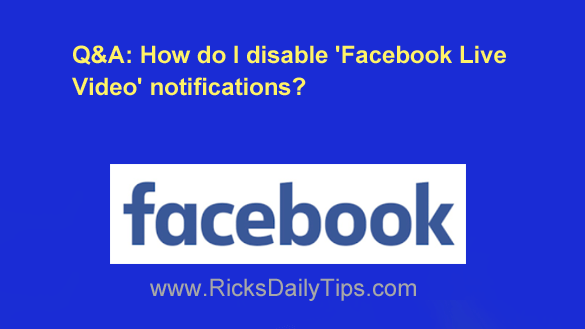 Question from Pete L.: Several of my Facebook friends use “Facebook Live Video” to broadcast all kinds of stupid stuff.
Question from Pete L.: Several of my Facebook friends use “Facebook Live Video” to broadcast all kinds of stupid stuff.
Personally, I find the invitations to view their videos to be very irritating.
I’ve watched a few of these videos in the pastout of curiosity and I have no desire to ever watch another one.
How can I completely disable Facebook Live Notifications and prevent them from popping up when I’m using Facebook?
Rick’s answer: Facebook Live is one of those things that people seem to either love or hate, Pete.
I happen to really like it because a large number of my Facebook friends are either musicians themselves or music lovers and I enjoy the live performances they broadcast from time to time.
On the other hand, plenty of other folks would rather watch paint dry on a humid day than watch a live video on Facebook.
Luckily, it’s very easy to completely disable Facebook Live notifications. Simply follow the steps below for the device you use for Facebook.
To disable live video notifications on a laptop or desktop computer:
1- Log into your Facebook account.
2 – Click the Down Arrow that’s located at the right end of menu bar near the top of your Facebook screen.
3 – Click Settings & Privacy.
4 – Click Settings.
5 – Click the Notifications link over in the left-hand column.
6 – Scroll down and click Video.
7 – Toggle the “Allow Notifications on Facebook” setting to Off.
To disable live video notifications via the Facebook app on a mobile device:
1 – Log into your Facebook account.
2 – Tap the Menu icon (it looks like three horizontal lines stacked atop one another.
3 – Tap Settings & Privacy.
4 – Tap Settings.
5 – Scroll down to the “Notifications” section and tap Notification Settings.
6 – Tap Video.
7 – Toggle the “Allow Notifications on Facebook” setting to Off.
That’s all there is to it. You should no longer receive notifications when your friends start streaming live videos.
I hope this helps, Pete. Good luck!
Bonus tip: This post explains how to protect your Facebook account from hackers. Check it out!
Never miss a tip! Click here to sign up for my free Daily Tech Tips Email Newsletter!