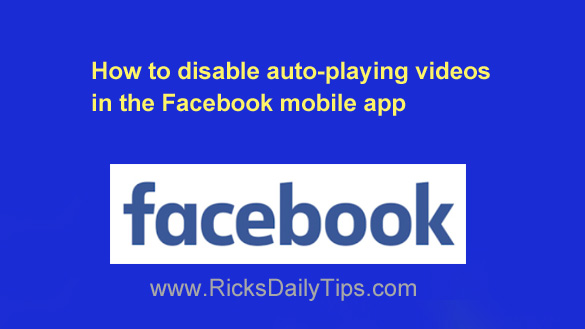 It seems like Facebook is constantly making changes to our Newsfeeds. Every once in a while they’ll make a change I actually like, but most of their changes end up irritating me in some way.
It seems like Facebook is constantly making changes to our Newsfeeds. Every once in a while they’ll make a change I actually like, but most of their changes end up irritating me in some way.
One of the changes I detest most is how videos now start playing automatically when they scroll into view on our Newsfeeds.
Several people have asked me recently how to prevent the Facebook mobile app from automatically playing videos after they scroll into view.
Luckily, this is a very easy change to make. Simply follow the steps below to disable auto-playing videos in the Facebook app:
Note: The exact steps you’ll need to follow might vary just a bit depending on which version of the Facebook app you’re using. Therefore, I recommend that you use the steps below as a general guide…
1 – Tap your tiny profile picture avatar in the corner of the screen.
2 – Scroll down and tap Settings & Privacy.
3 – Tap Settings.
4 – Scroll down and tap Media.
5 – In the “Audio” section, check the box beside Never Autoplay videos.
That’s all there is to it. From now on you’ll be able to browse your Facebook Newsfeed on your mobile device without having all those auto-playing videos distracting you.