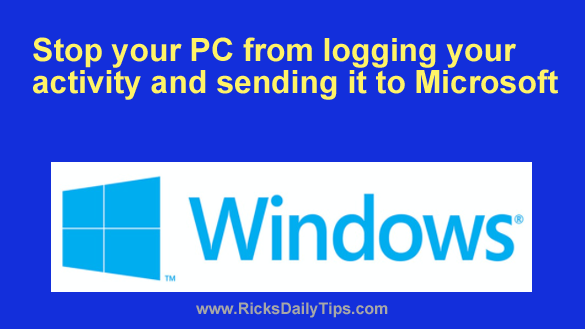 Want to get my easy to follow Tech Tips in your email?
Want to get my easy to follow Tech Tips in your email?
Sign up for my daily Rick’s Tech Tips Newsletter!
Did you know your Windows 11 PC is logging every action you take, storing it in a database and sending it back to Microsoft?
Yep, every website you visit, every app you use, every game you play, every file you open…all of that data is collected, stored and sent to Microsoft for them to use for various purposes.
If this collection, transmission and usage of your detailed computing activities makes you a bit squeamish, you’re certainly not alone. I’m right there with you.
Luckily, it’s very easy to prevent your PC from collecting that info and snitching on you to Microsoft.
And once you’ve put a stop to the data collection, you can also delete the data that has already been collected and stored.
To stop your Windows 11 PC from collecting all that info and sending it back to Microsoft, simply follow the steps below:
1 – Right-click on the Start button and select Settings from the menu.
2 – In the left-hand pane, click Privacy & security.
3 – In the right-hand pane, scroll down to the “Windows permissions” section and click Diagnostics & feedback.
4 – Click on Diagnostic data.
5 – Toggle the “Send optional diagnostic data” setting to Off.
6 – Click Improve inking and typing and toggle every setting in that section to Off.
7 – Click Tailored experiences and toggle that setting to Off.
8 – Click View diagnostic data and change that setting to Off.
9 – Click Delete diagnostic data, then click the Delete button.
10 – In the “Feedback” section, click Feedback frequency and change that setting to Never.
That’s all there is to it. All the detailed activity info that has already been collected and stored has now been removed and Windows will no longer collect activity info in the future.
Bonus tip: This fantastic resource will teach you everything you need to know about keeping your Windows 11 PC as secure and private as possible. (#ad)