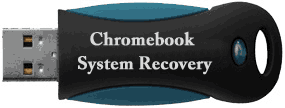 Chromebooks are wonderful in their simplicity. Just turn one on and you can start surfing the web or working with your favorite web-based applications in less than a minute.
Chromebooks are wonderful in their simplicity. Just turn one on and you can start surfing the web or working with your favorite web-based applications in less than a minute.
As Google likes to say about the Chromebook, “It just works!” Well…except when it doesn’t.
As simple and easy to use as the Chrome OS is, things can and do go wrong. There just might come a day when you turn on your Chromebook and see a message like this:
“Chrome OS is missing or damaged.”
That message means something has gone wrong with your Chromebook’s operating system, and you’ll need to restore the system back to the factory defaults before you can use it again.
The problem is most Chromebooks are shipped without any kind of recovery media, and many users don’t even realize that until something goes wrong and they need to restore the system.
Luckily, it’s very easy to create your own System Recovery media with a regular USB flash drive. Here’s how:
1 – Type chrome://imageburner into Chrome’s address bar (where you would normally type a website’s URL).
2 – Plug a USB flash drive (4GB or larger) into your Chromebook’s USB port. After you have attached the drive, the system will detect it and warn you that any files that are on the drive will be erased. Note: You can use an SD card instead of a USB flash drive if you wish, but I recommend using a USB drive.
3 – Click Ok and the system will format the drive and begin creating the System Recovery media.
4 – When the process is complete, you’ll be prompted to remove the flash drive. Label the drive “Chromebook System Recovery” and store it in a safe place. If you wish, you can always create a 2nd System Recovery drive and store it in a different place for the sake of redundancy.