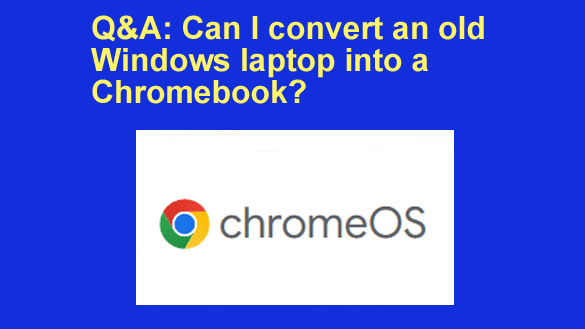 Want to get my easy to follow Tech Tips in your email?
Want to get my easy to follow Tech Tips in your email?
Sign up for my daily Rick’s Tech Tips Newsletter!
Note: The links in this post are affiliate links.
Question from Carl: I have 2 year old laptop that had Windows 10 on it before the hard drive died.
I bought a new Windows 11 desktop machine but I’d like to replace the bad hard drive in the old laptop and experiment with a different operating system.
I read your post about installing Linux in place of Windows but I’ve been reading a lot about Chromebooks lately. I stopped by Best Buy yesterday and tried one out, and I really like it.
My question is can I install ChromeOS on that laptop and use it as a Chromebook (after I replace the hard drive of course)?
I’m pretty tech savvy so I should be able to follow instructions and get it installed. I just don’t know if it’s even possible to do this or where I would go to download the files.
Rick’s answer: That’s a great question Carl, and the answer is a definite “maybe”. The reason I say “maybe” is because it really depends on your laptop’s particular model.
ChromeOS will work on most recent laptops, but not all of them as there are some hardware devices that aren’t currently supported with working drivers.
This is what I recommend if you want to give it a try (and I think it’s a great idea):
1 – Replace your laptop’s bad hard drive with a new solid state drive (SSD). A 64GB drive should work fine since ChromeOS stores your user files in the cloud.
If you’re wondering how much a new SSD will set you back, I just did a quick check on Amazon and found several of them selling for less than $20.
2 – Visit this page and check out ChomeOS Flex, an enhanced version of ChromeOS that’s optimized to work with a wide variety of older laptops.
3 – When you’re ready to install ChromeOS Flex on your laptop, scroll down just click the Try ChromeOS Flex button and then click the link on the “Interested in ChromeOS Flex for use at home?” line.
4 – Follow the instructions provided to build an installer onto a USB flash drive and install ChromeOS Flex onto your laptop.
That’s all there is to it. If all goes well your old laptop should be converted into a fully-functioning Chromebook in just a few minutes.
Caveats: As mentioned above, although ChromeOS Flex works just fine with many (fairly) recent laptops, there’s no guarantee that it will work with yours. All you can do is give it a try and see what happens.
The reason I recommended going with ChromeOS Flex instead of a plain-vanilla version of Chrome OS is ChromeOS Flex seems to work with the widest variety of laptops.
As always when dealing with cutting edge technology, YMMV (i.e. Your Mileage May Vary)… In other words, give it your best shot and see how things go!
Bonus tip: If you find out that ChromeOS Flex just won’t work on your laptop, you can always install Linux on it instead. You should be good to go since you have already read that post.