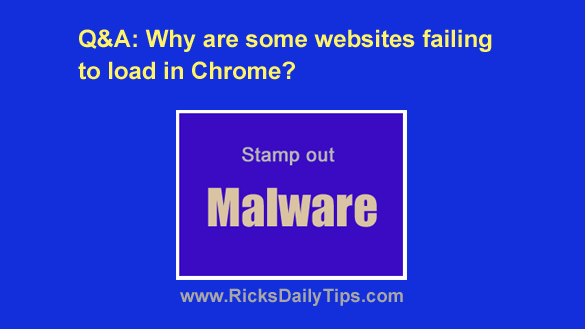 Question from Kenny: About six months ago I bought a Toshiba laptop with Windows 10 on it.
Question from Kenny: About six months ago I bought a Toshiba laptop with Windows 10 on it.
Everything worked great until three days ago when Chrome started failing to load certain websites.
Some sites load normally, but then other sites get redirected to completely different sites when I click on their links.
Still other sites won’t load at all. The only thing I get is a white error screen.
I tried clearing the browser history and when that failed to fix it I even removed Chrome and reinstalled it. But the problem is still there.
Can you tell me what’s wrong and how to fix it?
Rick’s answer: Kenny, what you’ve described are classic symptoms of a malware infection.
Some forms of malware change your browser settings to use a malicious proxy server that redirects your Internet requests to malicious websites, and I suspect that’s probably what happened here.
The fact that you’re sometimes redirected to a completely different website than the one you were expecting is a huge clue.
Some malicious websites eventually get discovered and removed from the web or blocked by your ISP or your local firewall. That usually results in white error screens like the ones you’re seeing at times.
The first thing I would do is check to see if there’s a proxy server currently being used by your machine. Here’s how:
1 – Launch your Chrome browser.
2 – Click the Customize and Control icon in the top right corner of the Chrome window (it looks like three vertical dots).
3 – Click Settings.
4 – Click the Advanced link in the left-hand column.
5 – Click the System link in the left-hand column.
6 – Click Open your computer’s proxy settings.
7 – Check to see if the “Use a proxy server” setting is set to On. If it is, turn it Off and then reboot your PC.
That’s all there is to disabling the proxy server (if one was actually set up of course).
If there was a proxy server in use that means your machine almost certainly has malware on it because something had to set up the proxy server.
That malware will likely just set up the malicious proxy server again and possibly cause other serious issues as well unless you remove it.
However, even if the proxy setting was turned off when you checked there’s still a great chance that malware could be causing your issue.
Either way, I recommend that you run the scans mentioned in this post to track down and remove every trace of malware that might be on your system at the current time.
I believe you’ll indeed find that your machine is infected. If so, removing the malware should get everything back to normal for you. If not, let me know and I’ll tell you what to do next.
I hope this helps, Kenny. Good luck!
Update from Kenny: You were right, Rick. There was a proxy server enabled in the settings.
I disabled the proxy server and ran the scans you recommended and Chrome seems to be working fine now. Thanks a lot for your help!
Bonus tip: Clicking on malicious links in emails can result in your machine getting infected with malware and/or your login info for the online services you use getting stolen.
That’s why you need to be able to spot and avoid fraudulent emails. This post explains how.
Never miss a tip! Click here to sign up for my free Daily Tech Tips Email Newsletter!