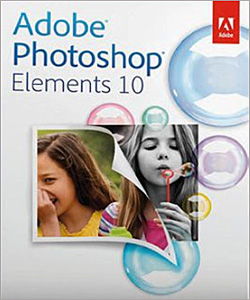 Question from Lexie: Rick, I have Photoshop Elements and I love it, but I have this one image file that I can’t get to load.
Question from Lexie: Rick, I have Photoshop Elements and I love it, but I have this one image file that I can’t get to load.
I’ve tried opening the file by right-clicking on it in Windows Explorer and selecting “Open with > Photoshop Elements” and by using the “File > Open” dialog from within Elements. It simply refuses to load and I get an error message every time.
I only have this problem with one photo that I desperately need to edit and print. All other photos load correctly, and even the one that won’t load into Elements opens fine in Internet Explorer and Google Chrome.
Any idea why this might be happening? This is on a Dell Dimension desktop PC with Windows 7.
Rick’s answer: It sounds like the image file has become corrupted in some way Lexie. I doubt if you’ll ever be able to open it directly in Photoshop Elements, but there’s an easy work-around:
1 – Open the photo in either Internet Explorer or Chrome.
2 – Press the F11 key to put the browser in “Full Screen” mode.
3 – Press the Print Screen key to take a screenshot.
4 – Press the F11 key again to exit “Full Screen” mode.
5 – Launch Photoshop Elements and click File>New>Image from Clipboard.
Your photo should now be displayed in the Photoshop Elements editing pane. You might need to crop the image since the screenshot captured everything on the screen instead of just the photo. Edit the image as usual, then save it to your hard drive with a new filename.
Do you have a tech question of your own for Rick? Click here and send it in!