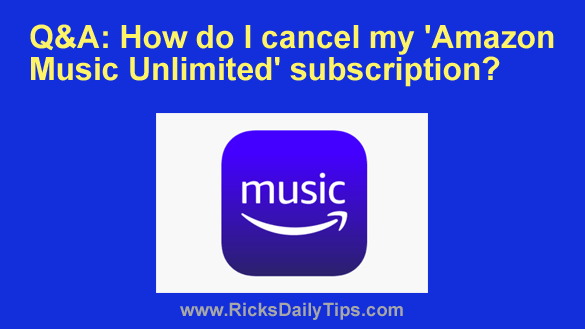 Question from Iris: A while back I signed up for Amazon Music Unlimited and I used it every day for a while.
Question from Iris: A while back I signed up for Amazon Music Unlimited and I used it every day for a while.
One of my wo-workers turned me onto Spotify and now I prefer using that instead.
Can you tell me how to cancel my Amazon Music Unlimited subscription?
I just don’t see the point in subscribing to two music services.
Rick’s answer: I’ll be more than happy to help you with this, Iris.
I agree that there’s really no need to subscribe to two different music services, and since you’ve decided to stick with Spotify it just makes sense to cancel your subscription to Amazon Music Unlimited.
Luckily, that’s very easy to do. Just follow the steps below for the device you’re using.
If you’re using a laptop or desktop computer:
1 – Visit the Amazon website and log in to your account.
2 – Hover your mouse pointer over Account & Lists, then select Memberships & Subscriptions from the drop-down menu.
You should now see a list of your current memberships and subscriptions.
3 – Find the “Amazon Music Unlimited” line and click the Cancel Subscription button over on the right.
4 – Follow the prompts as they appear.
If you’re using an Android device:
1 – Open the Amazon Music app on your device.
2 – Tap the Options icon in the top-right corner of the screen (it looks like a “gear” or “cog“).
3 – Tap Settings.
4 – In the “Your Account” section, tap Amazon Music Unlimited Member.
5 – Scroll down to the “Subscription Renewal” section and tap Cancel Subscription.
6 – Follow the prompts as they appear.
If you’re using an iPhone or iPad:
1 – Tap the Settings icon on your device (it looks like a “gear” or “cog“).
2 – Tap on your name at the top of the screen.
3 – Tap Subscriptions.
4 – Tap Amazon Music Unlimited and then tap Cancel Subscription.
That’s all there is to it. After you’ve completed the steps listed for your device you’ll no longer be subscribed to Amazon Music Unlimited (but you should still be able to use it until the end of the current billing cycle).
I hope this helps, Iris. Good luck!