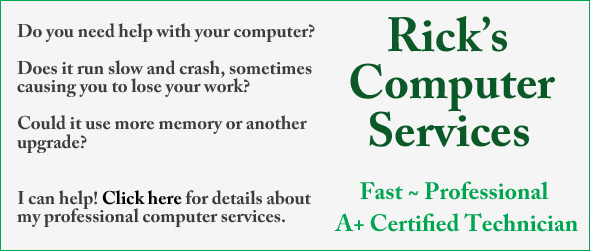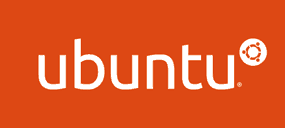 Linux is one of the most secure operating systems in use today, and one of the things that makes it so secure is its insistence that you enter a password before doing anything that can possibly cause harm to your system.
Linux is one of the most secure operating systems in use today, and one of the things that makes it so secure is its insistence that you enter a password before doing anything that can possibly cause harm to your system.
But if you’re the only person who has access to your computer, you really don’t need to enter a password just to load the operating system.
If you use Ubuntu (the most popular Linux distro), you can easily set it to bypass the login screen and boot directly to the Desktop. Here’s how:
![]() 1 – With the Ubuntu Desktop displayed on the screen, click the System Settings icon (it looks like the one displayed at right):
1 – With the Ubuntu Desktop displayed on the screen, click the System Settings icon (it looks like the one displayed at right):
2 – Click User Accounts.
3 – Click the Lock button in the upper right-hand corner of the window to set it to Unlocked.
4 – Click the Automatic Login button to set it to the On position.
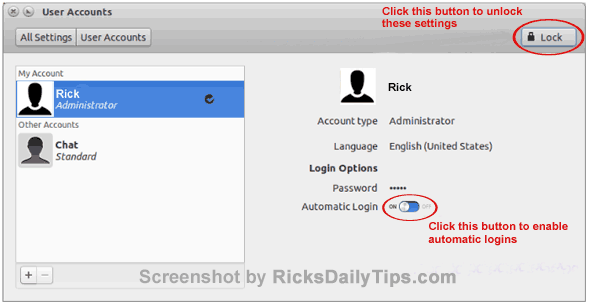
You’re done! From now on Ubuntu will boot directly to the Desktop without asking for a password.