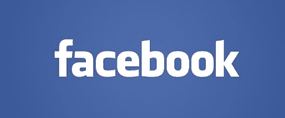
Update: Facebook has removed the setting to prevent strangers from contacting you, making both this question and my answer moot.
I recommend that you read this post that explains why privacy simply doesn’t exist on Facebook.
Original post continues below…
Question from Hanna C: I used to have my Facebook settings configured to block people who aren’t my friends from sending me messages, but somehow that has got changed and I’ve started getting messages from people I don’t know.
I can’t figure out how to find that setting anymore. Can you tell me where it is?
Rick’s answer: Hanna, Facebook used to allow you to block messages from non-friends, but no longer. They recently changed it to where anybody can message any other Facebook user, friend or not. The only exception is you can’t send a message to someone that has blocked you.
Depending on your Privacy settings, messages from strangers can now go into a junk mailbox labeled “Other”. While you can no longer block strangers from messaging you directly, you can instruct Facebook to place those unwanted messages in the “Other” folder instead of your Inbox. Here’s how:
1 – Log into your Facebook account.
2 – Click the down arrow that’s located at the right end of the blue bar at the top of the page, then select Settings from the drop-down menu.
3 – Click the Privacy link that’s located in the left-hand column.
4 – Scroll down to the “Who can contact me?” section and click Whose messages do I want filtered into my Inbox?.
5 – Select the radio button beside Strict Filtering.
That’s all there is to it. From now on most of the messages you receive from people who aren’t on your Friends list will go into the “Other” mailbox. Unfortunately, a few unwanted messages might still make it into your Inbox, but those rogue messages should be few and far between.
I hope this helps Hanna. Good luck!
Do you have a tech question of your own for Rick? Click here and send it in!