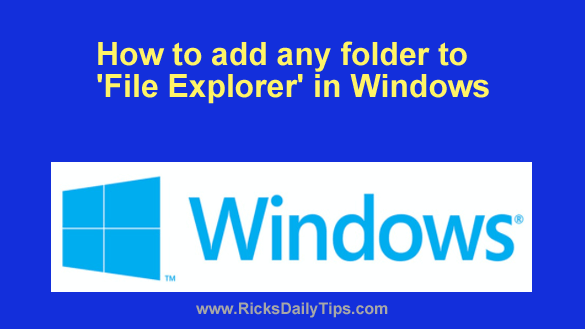 Do you find yourself opening a ‘File Explorer’ window and navigating to the same folder(s) on a regular basis?
Do you find yourself opening a ‘File Explorer’ window and navigating to the same folder(s) on a regular basis?
If so, you can easily place a shortcut to your frequently used folders right in ‘File Explorer’ so you won’t have to navigate to them every time.
I have several folders listed in the ‘File Explorer’ dialog on my work PC, and it’s a real time saver!
Follow these steps to add your favorite folder(s) to ‘File Explorer’ on your own Windows 10/11 PC:
1 – Press the Windows+R key combination to open the Run box.
2 – Type (or copy and paste) %appdata% into the Run Box, then press the Enter key.
3 – Double-click Microsoft.
4 – Double-click Windows.
5- Double-click Network Shortcuts.
6 – Right-click in an empty area and select New>Shortcut.
7 – Browse to the folder you wish to add to ‘File Explorer’, then click OK.
8 – Click Next.
9 – Type a name for the shortcut and then click Finish.
That’s all there is to it. From now on you’ll be able to open ‘File Explorer’ and go directly to your favorite folder.