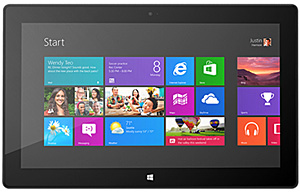 Do you have a Microsoft Surface tablet? They are becoming quite popular, especially in the corporate world where more companies are actually purchasing Surface tablets than iPads these days.
Do you have a Microsoft Surface tablet? They are becoming quite popular, especially in the corporate world where more companies are actually purchasing Surface tablets than iPads these days.
One of the most basic tasks while using any tablet is capturing a screenshot, and it’s extremely easy to do on a Microsoft Surface running Windows 8. Here’s how:
1 – Press and hold Windows button and Volume down button simultaneously until the screen dims for just a moment.
2 – Look for your newly created screenshot image in the Screenshots folder of the Photos app.
That’s all there is to it. Wouldn’t it be nice if everything else was this easy to accomplish with Windows 8?