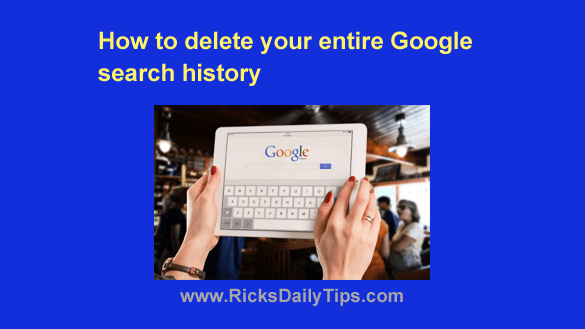
Want to get my easy to follow Tech Tips in your email?
Sign up for my daily Rick’s Tech Tips Newsletter!
Did you know Google keeps a record of every search you’ve ever made?
Well, they do. And they’ll keep it forever unless you tell them to delete it.
As you can probably guess, there are many reasons why you might not want a record of every Google search you’ve ever made hanging around year after year.
Luckily, it’s quite easy to delete your entire Google search history in one fell swoop. Just follow the steps below. (Note: This works on both computers and mobile devices.)
1 – Open a web browser and visit myactivity.google.com/product/search on the Google website, then sign in if you are prompted to do so.
2 – On the line containing the magnifying glass, click (or tap) the Delete button.
3 – Select Delete all time from the drop-down menu, then click (or tap) the Delete button in the Confirmation dialog.
That’s all there is to it. Your Google search history has now been deleted. Pretty easy, right?
Just be sure to keep in mind that Google will start compiling a brand new search history beginning with your very next search. It likely won’t be long before you’ve built up another fairly lengthy record of your online activities.
That’s why you’ll need to repeat this procedure on a regular basis if you want to keep the content of all of your searches confidential. Most people I know do it about once a month, but if you’re the paranoid type you might want to shoot for once or twice a week.
Alternatively, you can tell Google not to store your search history at all. Here’s how:
1 – Open a web browser and visit myactivity.google.com/product/search on the Google website, then sign in if you are prompted to do so.
2 – Click (or tap) Saving to Web & App Activity.
3 – Click (or tap) the Turn off button.
4 – Select Turn off from the drop-down menu.
Bottom line: Google has a very long memory when it comes to the things you search for on their site, but a little regular cleanup using the procedure outlined above can help keep the amount of data they store on you to an absolute minimum.
Bonus tip : This post gives 9 great tips for searching Google like a pro!