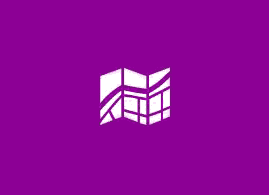 Question from Joyce B.: Hi Rick. I just moved from Des Moines, Iowa to Vancouver, British Columbia and of course I brought my new laptop with me.
Question from Joyce B.: Hi Rick. I just moved from Des Moines, Iowa to Vancouver, British Columbia and of course I brought my new laptop with me.
I love the Windows 8 Maps app, but now that I’m living in Canada I need for it to display distances in kilometers instead of miles. How do I make it do that? Thanks.
Rick‘s answer: Hi Joyce! I hope you enjoy your new home north of the border. I have a feeling that you will since Canada is such a beautiful country and the people are sooooo nice!
To answer your question, here’s all you need to do to make the Windows 8 Maps app display distances in kilometers:
1 – Go to the Start Screen and open the Maps app.
2 – Press the Windows+C key combination to display the Charms Bar.
3 – Select the Settings charm and click on Options.
4 – Under the Show distance in setting, select Kilometers.
You’re done!
Do you have a tech question of your own for Rick? Click here and send it in!