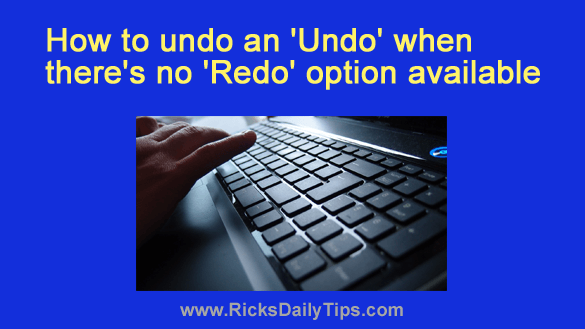 Most every computer user is familiar with the “Undo” and “Redo” options on program menus.
Most every computer user is familiar with the “Undo” and “Redo” options on program menus.
If you’re unfamiliar with them, clicking “Undo” will reverse the last change you made to a text file, a Word document, a photo or most anything else that you can edit.
Clicking “Redo” will reverse the “Undo” and make the change you “undid” active once again.
As you can imagine, these are two of the most useful options you have at your disposal while you’re doing something with your computer.
But there’s a problem…
While most every program out there has an “Undo” option, the menus in many programs don’t include its “Redo” counterpart.
Well, if your computer happens to be a Windows PC you still have a “Redo” option available at all times even if the menu(s) in the program you’re using doesn’t include one.
All you have to do is press the Ctrl+Y key combination!
Yep, if you “undo” an action and end up unhappy with the result, you can easily redo that action simply by pressing Ctrl+Y.
You can give this a try by typing something into NotePad, Microsoft Word or even the status update box on Facebook, and then doing the following:
First, highlight and delete the text you just typed.
Next, click Edit>Undo and you’ll see the deleted text reappear.
Now press Ctrl+Y and you’ll see the text you deleted earlier disappear once again. In other words, you just “undid” your “undo”!
By the way, NotePad and many other Windows programs actually do have a “Redo” option on the “Edit” menu, but you might still want to use Ctrl+Y instead if you’re typing something and don’t want to waste time by removing your hand from the keyboard in order to use the mouse.
And finally, there happens to be a keyboard shortcut for the “Undo” option as well. Simply press Ctrl+Z!
Pretty simple, right?
Bonus tip: If you’re a Mac user you can use your keyboard to quickly “Undo” and “Redo” as well. Simply use the key combination Command+Z and Command+Shift+Z.