 iPads are known for their portability and versatility, serving not only as entertainment devices but also as valuable tools for professional tasks.
iPads are known for their portability and versatility, serving not only as entertainment devices but also as valuable tools for professional tasks.
One of the significant advantages of using an iPad is the ability to employ it as a secondary monitor for a Windows computer, which can greatly enhance your productivity.
This feature allows you to extend your Windows desktop onto your iPad, giving you extra screen to manage your work efficiently.
However, to set up this functionality successfully, you’ll need to use various ways to do screen extension from software, hardware, to built-in solutions. Here are some solutions we’ve listed that can assist you in achieving this:
LetsView
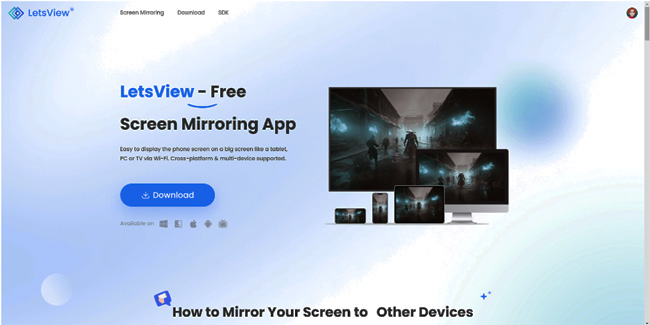
Why invest in an additional monitor when LetsView enables you to use your iPad as a second screen, all without spending a lot of money? This free screen mirroring app can perform well in expanding your Window screen wirelessly. Not only that you can display your Windows screen on iPad, but also on other devices which include Android and iPhone.
This app is definitely free and works wirelessly on your devices. So you just need to download and install the app on your Windows PC and iPad. What makes LetsView particularly appealing are its practical and user-friendly features.
When using your iPad as a second screen, you have the power to take full control. You can easily access your tasks using the virtual keyboard, making it effortless to manage your work. Furthermore, LetsView allows you to zoom in and out with intuitive touchscreen gestures, like pinching and spreading your fingers, ensuring you can complete your tasks efficiently and on schedule.
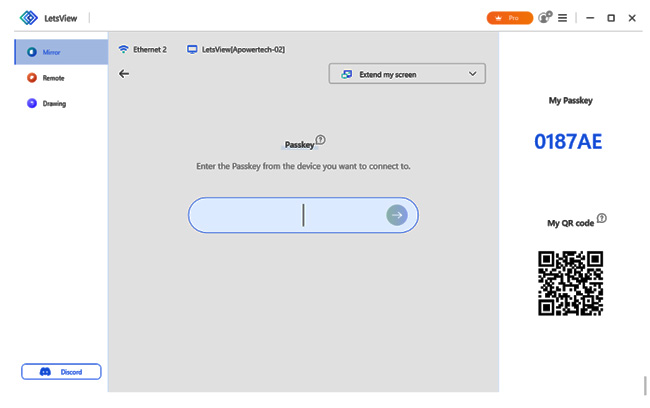
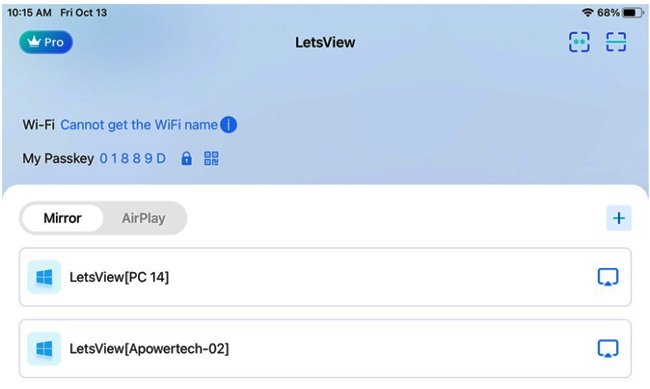
Duet Display
Experience multiple monitors with the use of your iPad with Duet Display. By turning your iPad into an external monitor, you can have all your work done in an instant.This versatile software allows you to complete your work tasks with ease, providing an intuitive and straightforward interface suitable for both beginners and professionals.
One of the significant advantages of Duet is its simplicity — just like the app above, there’s no need for you to set cables and wires. All you have to do is download and install the app on your devices. At a one-time purchase cost of $14.99, Duet Display offers excellent value for the features it provides.
Additionally, Duet offers other pricing options, including the Air pricing tier at $2.09 per month, and for more extensive needs, the Duet Enterprise option is available, with details obtainable through direct contact with the company.
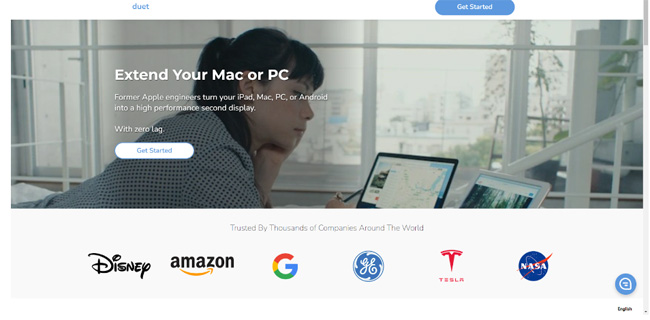
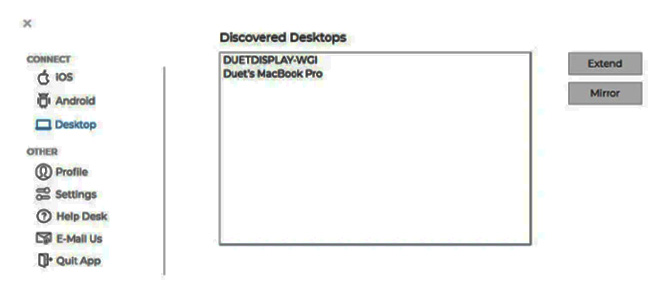
Luna Display
If you’re in search of a reliable hardware solution, Luna Display stands out as a top recommendation. This wireless adapter can be seamlessly connected to your Windows computer and linked to your iPad.
With Luna Display, you have the option to choose a Retina resolution, ensuring that everything appears crisp and clear, yet with slightly more latency. It’s important to note that Luna Display’s compatibility is contingent on your Windows computer meeting the necessary specifications.
Luna Display offers three connection options to cater to your needs:
- USB-C: Priced at $199
- Mini DisplayPort: Available for $59
- HDMI: Also priced at $59, similar to Mini DisplayPort
Before investing in this hardware solution, you need to confirm its compatibility with the specific devices you intend to use. This precaution ensures a smooth and effective setup for extending your Windows display to your iPad.
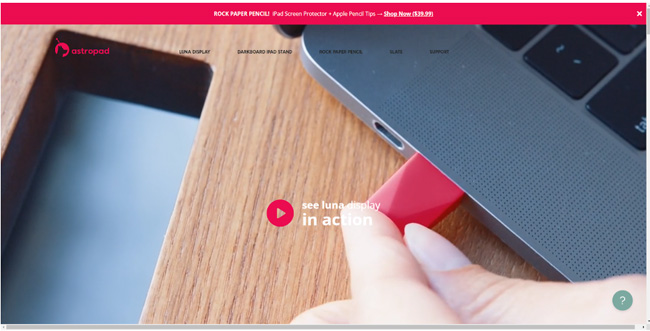
Built-in Solution
Turning your iPad into a secondary display can indeed be achieved without the need for additional purchases, thanks to built-in solutions that can save you money. By choosing the “project” mode, you can make the most of this feature and enhance your productivity.
You may extend the display by going to Windows “Settings” > “Display” Look for “Multiple displays” drop-down box and select “Extend” from the options. This simple process allows you to use your iPad as a second monitor, providing extra screen real estate for multitasking and increased productivity.
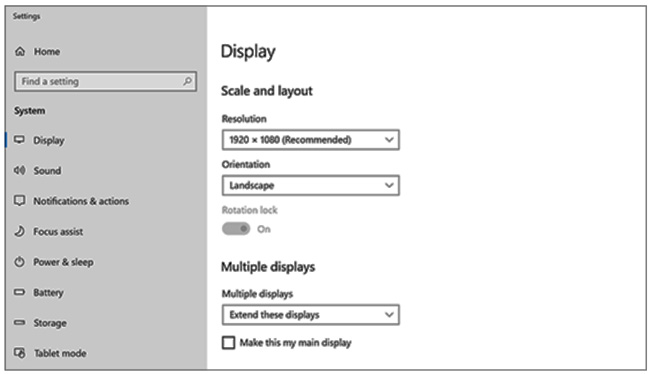
Bottom line
There is no doubt that using a dual screen can make people more efficient and streamline their workflow. Choosing from LetsView which provides a cost-effective and user-friendly option, allowing you to wirelessly extend your Windows screen to your iPad, Android, or iPhone. Also you will gain seamless control over your workspace.
Duet Display offers simplicity with a one-time purchase and additional pricing tiers to suit your needs.
Luna Display provides a hardware solution with a Retina option, but compatibility with your Windows PC is essential.
Additionally, Windows offers a built-in solution for extending your display through the “project” mode, providing extra screen space for multitasking and efficiency. Depending on your preferences and budget, you can transform your iPad into a valuable second monitor for your Windows computer with ease.