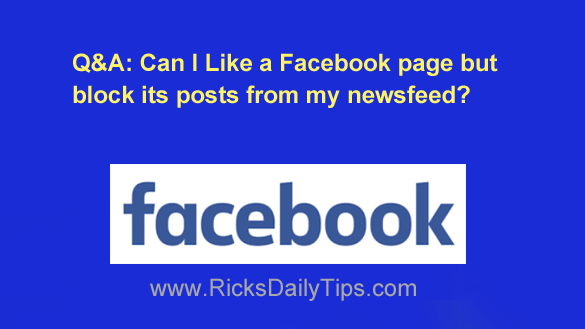 Question from Maria: A good friend of mine kept hounding me to “Like” her Facebook page.
Question from Maria: A good friend of mine kept hounding me to “Like” her Facebook page.
I finally did and now I’m seeing posts she’s putting up that I have no desire to see.
Can I change a setting somewhere that’ll let me stop receiving the posts but still “Like” the page?
Rick’s answer: I understand your predicament, Maria. It’s really hard to say no when a good friend asks you to like their Facebook page but you have no interest in the topics they post about.
Luckily, it’s indeed possible to “Like” a page and then block its posts from your Newsfeed, and it’s actually very easy to do. The short video below shows how to do it, step by step.
Note: You can watch this video at full screen by clicking the little “square” icon in the lower-right corner of the video after it begins playing.
Prefer following written instructions? If so, just follow the steps below for the device you’re using to tell your friend’s Facebook page that you no longer wish to see its posts.
If you use Facebook in a web browser on a laptop or desktop computer:
1 – Visit the Timeline of your friend’s Facebook page.
2 – Click the three dots over on the right side near the “Message” button.
3 – Click either Follow settings or Following, depending on which one you see.
4 – Click Unfollow this Page.
If you use the Facebook app on a mobile device:
1 – Visit the Timeline of your friend’s Facebook page.
2 – Tap the three dots on the right side of the page’s menu bar to display the Options menu.
3 – Tap Following, then tap Unfollow.
That’s all there is to it, Maria. From now on you’ll no longer receive posts from your friend’s Facebook page in your news feed even though you still “Like” the page.
And in case you’re wondering, your friend won’t receive a notification from Facebook letting her know that you have unfollowed her page. She’ll never know you unfollowed them unless you tell her.
If you ever change your mind and decide you’d like to follow that page again, just revisit the page’s Timeline and follow it again.
I hope this helps, Maria. Good luck!