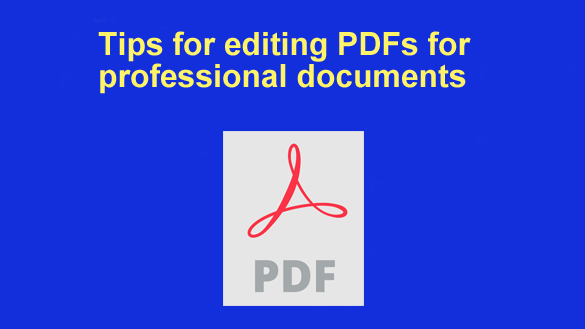 A well-crafted PDF goes beyond just conveying information — it should also be visually appealing and leave a lasting impression.
A well-crafted PDF goes beyond just conveying information — it should also be visually appealing and leave a lasting impression.
This is where online editors come in, empowering you to create polished and impactful documents directly from your web browser.
With so many options available, however, selecting the right editor can be daunting. Fear not! This guide will teach you what you need to know about choosing the perfect online PDF editor to up your design game.
Formatting for visual impact using PDF editor features
Choose professional fonts and maintain consistency throughout the document
Selecting the right font sets the tone for your entire document. An easy-to-use online PDF editor typically offers a diverse library of professional fonts, allowing you to choose options that are clear, easy to read, and appropriate for the content.
For instance, a classic serif font like Times New Roman shows formality and is ideal for reports and presentations. Sans-serif fonts like Arial, on the other hand, offer a clean and modern aesthetic, making them well-suited for proposals and marketing materials.
Pro tip: For a professional and visually organized document, establish a clear hierarchy by choosing a single font for your body text and a complementary font for headings and subheadings.
Ensure text and images are aligned correctly and properly spaced
Alignment and whitespace are crucial aspects of visual hierarchy. A well-aligned PDF with proper spacing between text boxes, images, and margins fosters readability and creates a sense of order. Look for a PDF editor with intuitive tools for aligning elements both horizontally and vertically. Utilize gridlines or rulers, if available, to ensure precise placement.
Pro tip: When it comes to spacing, avoid cramming text and images together. Ample white space around text blocks and between paragraphs makes your document more inviting to read and prevents a cluttered appearance.
Use color strategically to emphasize important information and maintain aesthetic appeal
Color can be used as a powerful tool for capturing the reader’s attention and enhancing the visual impact of your document.
Pro tip: Use a limited color palette of two to three complementary colors for a cohesive look. Utilize bold colors sparingly to emphasize key points or titles. Remember, excessive color usage can be overwhelming and distract from your message.
Optimizing content clarity with PDF editor functions
Use simple, direct language to convey information effectively
While a PDF editor won’t write your content for you (unless it integrates GenAI, of course), it can certainly assist in maintaining clarity and professionalism — for example, via a robust find & replace function. Strive to use concise and easy-to-understand language throughout your document. Focus on explaining things in a way that makes sense to your audience, even if they’re not experts in the field.
Pro tip: Always pay attention to the buyer persona characteristics provided by your organization’s marketing department. Select wording accordingly.
Break text into bullets and lists for easy reading and understanding
Complex information can be daunting for readers. A good PDF editor provides intuitive tools for creating bulleted lists and numbered sequences. Utilize these tools to break down lengthy paragraphs into digestible chunks, making your content scannable and easier to grasp.
Incorporate charts, graphs, and infographics to illustrate data and concepts clearly
Visuals are powerful tools for enhancing communication. Don’t underestimate the impact of charts, graphs, and infographics in communicating complex data or trends. A robust editor allows you to incorporate these elements directly into your PDF. That way, you not only clarify your message but also add visual interest and keep the reader engaged.
Pro tip: Ensure your charts and graphs are clear and concise. Include labels, legends, and titles for straightforward interpretation. Utilize color strategically to differentiate data points and avoid using overly complex chart types that might confuse the reader.
Incorporating professional elements into your PDF editor templates
Include company logos, colors, and branding elements for brand recognition
For businesses and organizations, maintaining consistent branding across all communication channels is crucial. A good PDF editor empowers you to integrate brand identity into your PDFs, strengthening brand recognition and fostering professionalism.
Look for an online PDF editing tool that allows you to upload a company logo and pick a color palette that’s in sync with your brand guidelines. Some editors even offer the functionality to create branded templates, ensuring all your PDFs share a consistent look and feel.
Use pre-designed templates for a polished and cohesive look
Crafting professional-looking PDFs from scratch can be time-consuming. Pre-designed templates offered by many online editors can be a lifesaver. These templates offer a strong starting point and ensure a polished look for your documents.
An advanced PDF editor — like Lumin, for example — offers a variety of templates catering to diverse needs, such as proposals, reports, presentations, and even invoices. These templates often incorporate pre-defined layouts, color schemes, and professional fonts, saving you valuable time and effort.
Pro tip: Don’t be afraid to customize pre-designed templates to fit your specific needs. You can modify layouts, add your own content and branding elements, and adjust fonts and colors to achieve the desired look.
Thoroughly review documents for grammar, spelling, and formatting errors
A polished and professional PDF is free of errors. While some editors offer basic spell-check functionalities, it’s crucial to proofread your document before finalizing it. Utilize the editor’s proofing tools to identify potential typos and grammatical errors.
Additionally, pay close attention to formatting consistency — ensure fonts, alignments, and spacing are uniform throughout the document.
Pro tip: Once you’ve decided how to edit your PDF documents online and finished the design phase, consider employing a human proofreader for critical assets, especially those containing sensitive information or intended for a broad audience. Another person’s perspective can help you spot errors that might slip through the cracks of automated spell checkers and formatting tools.
Alternatively, you can opt for renowned writing assistance apps such as Grammarly, many of which employ artificial intelligence capabilities as well.