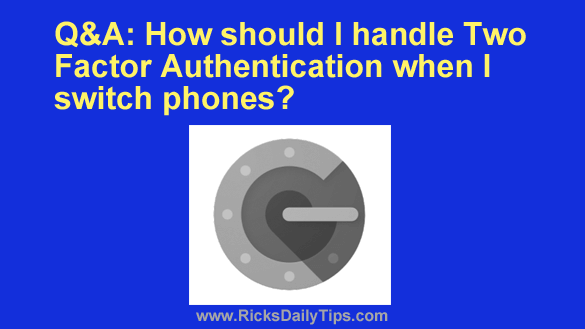 Question from Tina: I currently use the Google Authenticator app on my phone to retrieve the Two-Factor Authentication codes for logging into my online accounts.
Question from Tina: I currently use the Google Authenticator app on my phone to retrieve the Two-Factor Authentication codes for logging into my online accounts.
I’m getting ready to buy a new phone and I want to make sure I won’t do something that gets me logged out of my accounts with no way to retrieve the codes to log back in.
Is there a simple way to transfer the Google Authenticator app to a new phone without messing everything up in the process?
Rick’s answer: Tina, there’s indeed a way to transfer the Google Authenticator codes to a new phone, but it is neither simple nor fool-proof.
If you want to give it a try you can follow the instructions on this page. If all goes well you’ll get through the process a lot faster.
But the above being said, I don’t recommend moving the Google Authenticator codes to a new phone in this manner because if something goes wrong somewhere along the way you’ll have to jump through a bunch of pretty high hoops in order to successfully log back into all of your online accounts.
This is how I handle the move to a new phone to ensure that I won’t have to worry about getting locked out of my accounts:
1 – First, I log into every account that has Two-Factor Authentication (aka 2FA) enabled on it and temporarily remove 2FA from those accounts.
Note that I don’t just temporarily disable 2FA, I actually remove it because that completely isolates the accounts from my current phone and the Google Authenticator app that’s installed on it.
2 – Next, I go back and double-check to make absolutely sure that I’ve removed 2FA from every account that it was installed on.
This “double-checking” step is extremely important because once you remove the Google Authenticator app from your current phone you won’t be able to log into any account that’s still connected to the then-deleted app.
3 – Next, I open the app store with the new phone and install the Google Authenticator app on it.
4 – And finally, I log into each of my accounts one-by-one and re-enable 2FA from scratch using the newly installed Google Authenticator app.
Well Tina, that’s the process I use and recommend because it pretty much eliminates the possibility of accidentally getting locked out of an important account.
I realize it’s a time consuming endeavor, but it doesn’t take anywhere near as long as figuring out how to log into a bunch of accounts when you’re unable to retrieve the 2FA login codes for them.
I hope this helps, Tina. Good luck!
Update from Tina: That makes a lot of sense, Rick. Thanks for your insight.