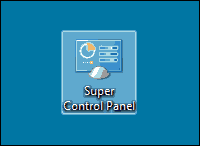 The Windows Control Panel contains dozens of tools and settings for tweaking the way Windows performs many of its numerous tasks.
The Windows Control Panel contains dozens of tools and settings for tweaking the way Windows performs many of its numerous tasks.
Most of these tools and settings are nested underneath a plethora of menus, making it difficult to find exactly what you’re looking for without doing a bunch of clicking and searching.
Lucky for us, there’s a very simple way to create a handy Super Control Panel app that lists every single Control Panel tool and setting on a single page, neatly filed under one of several easy-to-understand categories. Here’s the simple two-step process for creating your very own Super Control Panel:
Note: The following procedure works in Windows 7, Windows 8 and Windows 8.1.
1 – Right-click on the Windows Desktop and click New>Folder.
2 – Give that new folder this name:
Super Control Panel.{ED7BA470-8E54-465E-825C-99712043E01C}
You’re done! From now on you’ll be able to double-click on the Super Control Panel icon and launch any Control Panel tool with a single mouse click!