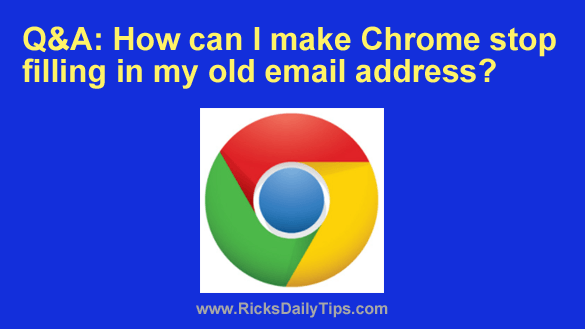 Question from Peyton: I recently dropped my old Yahoo email address and switched to Gmail.
Question from Peyton: I recently dropped my old Yahoo email address and switched to Gmail.
But every time I load a page with Chrome the old email address keeps popping up in forms that ask for my email address.
I can delete the old address and type in the new one but I’d prefer not having the old one to pop up at all.
How can I fix this?
Rick’s answer: Peyton, Chrome has your old Yahoo email address stored in its “Autofill Form Data” browser cache.
All you need to do is clear out the obsolete Autofill Form Data and your old Yahoo email address will be…well, history! Just follow the steps below:
Important: Following the instructions below could potentially clear ALL autofill form data, not just the autofill email address. Therefore, I recommend that you proceed with caution…
1 – Launch your Chrome browser.
2 – Press the Ctrl+H key combination.
3 – Click the Clear browsing data link over in the left-hand column.
4 – Remove the check marks for any items you don’t want to have cleared out along with the form data.
5 – Select the Advanced tab.
6 – Once again, remove the check marks for any items you don’t want to have cleared out along with the form data.
7 – Check the box beside Autofill form data.
8 – Change the setting in the “Time range” field to All time.
9 – Click the Clear data button.
That’s all there is to it. Your old Yahoo email address should no longer pop up when web forms ask for your email address.
I hope this helps, Peyton. Good luck!
Update from Peyton: That did it! Thank you!!!