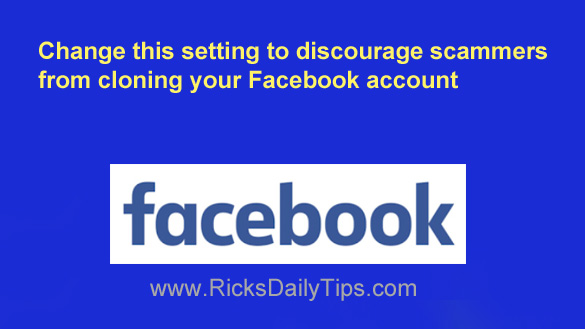 Substack…
Substack…
By now you probably know that Facebook accounts are getting cloned by scammers right and left these days.
Luckily, having a scammer clone your account isn’t as bad as having someone hack into it, but it’s still bad – especially for the people on your friends list.
In case you’re unfamiliar with account cloning, it’s where a scammer creates a completely new Facebook account in your name and populates it with photos and personal information they’ve copied from your real account.
They then use the new fake account to send friend requests to all the people on your real account’s friends list.
And since it appears to the friends receiving the friend requests that they were sent by you, some of them will accept it. This of course results in those friends now also being “friends” with the fake account that was created by the scammer.
Scammers typically try to target accounts for cloning that have a fairly large number of friends, but not always. ANY Facebook account is at risk of being cloned, and that includes YOURS!
Luckily, there’s one simple settings change that can make your account very unattractive to a potential scammer who might be interested in cloning it…
Hide your friends list from the public by changing its privacy level to Only me.
Setting the privacy of your friends list to “Only me” makes it an unattractive target for cloning because the scammers wouldn’t know who to send friend requests to from the cloned account. And if a scammer can’t add friends to a cloned account it’s virtually useless to him/her.
If you’d like to greatly reduce the risk of your own Facebook account getting cloned in the future, just follow the steps below that match the device you’re using to hide your friends list from the public.
If you access Facebook via a web browser on a laptop or desktop computer:
1 – Log in to your Facebook account and visit your Timeline page.
2 – Click the Friends link.
3 – Click the three dots located just to the right of the “Find Friends” link.
4 – Click Edit Privacy.
5 – On the line that reads “Who can see your friend list?“, click the down arrow at the far right and select Only me.
If you use the Facebook app on a mobile device:
Note: The exact steps required to hide your friends list might vary a bit from the ones below, depending on your version of the Facebook app. If so, use the following steps as a general guide.
1 – Open the Facebook app and sign in to your account.
2 – Tap your profile avatar picture in the top-right corner of the screen.
3 – Scroll down and tap Settings & Privacy.
4 – Tap Privacy shortcuts.
5- Tap See more privacy settings.
6 – Scroll down to the “Audience and visibility” section and tap How people find and contact you.
7 – Tap Who can see your friends list? and change that setting to Only me.
That’s all there is to it. Now that your friends list is private there’s very little risk that it will ever get cloned by a scammer.
Note: The setting you just changed won’t hide your list of mutual friends from someone you are already friends with. However, most scammers who clone Facebook accounts are strangers, not someone who is on your Friends list.