 Windows 8.1 is a huge improvement over Windows 8 because it fixes a number of the most despised “changes” that Microsoft made to the newly-designed Windows interface.
Windows 8.1 is a huge improvement over Windows 8 because it fixes a number of the most despised “changes” that Microsoft made to the newly-designed Windows interface.
One of the most appreciated “fixes” is the ability to have Windows 8.1 boot directly to the Desktop instead of the Start Screen – but this isn’t the default. Follow these steps to make Windows 8.1 boot directly to the Desktop:
1 – With the Start Screen active, start typing the word navigation.
2 – Select Navigation properties from the search results to display the Taskbar and Navigation properties tab. You should see something like this:
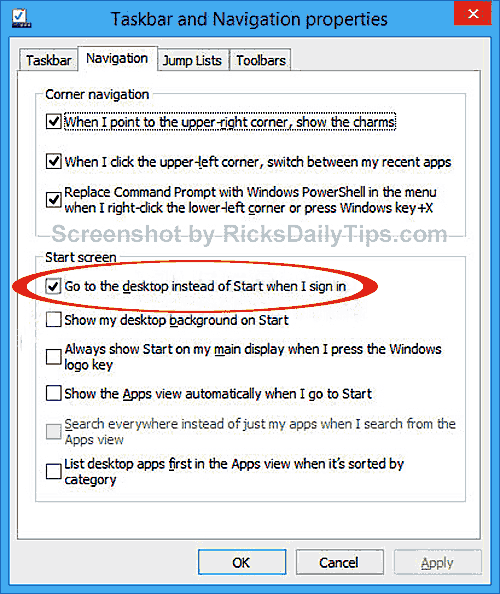
3 – Check the box beside Go to the desktop instead of Start when I sign in.
4 – Click Apply, then click Ok.
From now on your computer will boot directly to the Desktop instead of the Start Screen.