Rick’s Tech Tips Newsletter
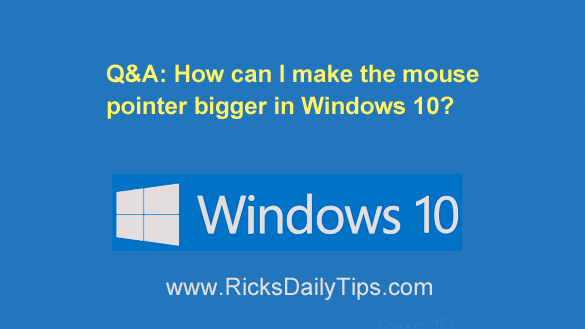 Question from Eleanor: My eyesight isn’t what it used to be Rick, and now that I have a new computer with Windows 10 I sometimes have trouble seeing the mouse pointer.
Question from Eleanor: My eyesight isn’t what it used to be Rick, and now that I have a new computer with Windows 10 I sometimes have trouble seeing the mouse pointer.
Years ago my daughter helped me increase the size of the mouse pointer on my old Windows 7 PC, but she’s no longer here to help me do it for Windows 10.
Can you tell me how to do it?
Thanks in advance for your help!
Rick’s answer: You’re certainly not alone Eleanor. Lots of folks have trouble seeing the mouse pointer and following it around the screen.
Luckily, it’s very easy to make the mouse pointer larger and easier to see in Windows 10. Here’s how:
1 – Click the Start button, then type the words control panel.
2 – Select Control Panel from the list of search results.
3 – Click Hardware and Sound.
4 – Under “Devices and Printers”, click Mouse.
5 – Select the Pointers tab.
6 – Click the Down Arrow in the box below the word “Scheme”, then select Magnified from the drop-down menu.
7 – Click Apply, then click OK.
That’s all there is to it Eleanor. Your mouse pointer should now be larger and bolder, and therefore easier to see.
I wish you the best of luck!
Never miss a tip! Click here to sign up for my free Daily Tech Tips Email Newsletter!