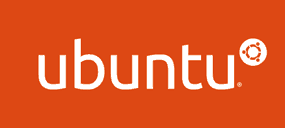 Question from Keith: I recently built a computer from scratch and I decided to install Ubuntu Linux on it instead of buying a copy of Windows. It’s a pretty steep learning curve for me, but I’m enjoying it immensely.
Question from Keith: I recently built a computer from scratch and I decided to install Ubuntu Linux on it instead of buying a copy of Windows. It’s a pretty steep learning curve for me, but I’m enjoying it immensely.
I have a problem that I hope you can help me with. I’m using Firefox for my web browser and every now and then it hangs up, causing me to have to reboot the computer to clear it. Back in my Windows days I used the Task Manager to kill a stuck process, but something tells me that it won’t be quite that simple with Linux.
My question is this: How do you kill a stuck process in Ubuntu? Is there a Linux utility that I can download that works something like the Windows Task Manager?
Rick’s answer: Keith, you don’t have to download anything because Ubuntu already has a utility similar to Task Manager (only it’s a lot better). It’s called Gnome System Monitor. Here’s how to use it to kill a stuck process:
1 – Click the Dash Home icon and type the word system into the Search box.
2 – Click on Gnome System Monitor.
3 – Click the Processes tab, then find the stuck process in the list.
4 – Right-click on the stuck process, then click Kill Process.
There are tons of other things you can do with System Monitor besides just killing stuck processes. I suggest playing around with it for a while to learn about all the great features that it has to offer.
All of that being said, there might be times when you won’t be able to load the Process Monitor utility for some reason. When that happens you’ll have to kill the stuck process manually from the Linux Command Line. Here’s how:
1 – Click the Dash Home icon and type the word terminal into the Search box, then press the Enter key.
2 – Use the killall command to terminate the stuck process. Since you’re primarily having trouble with Firefox, you can just type killall firefox and press the Enter key.
I hope this helps Keith. Good luck!
Do you have a tech question of your own for Rick? Click here and send it in!